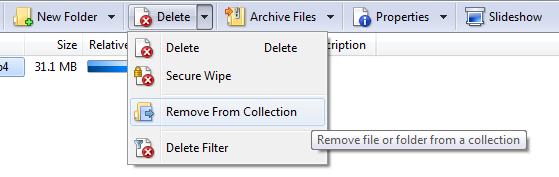If you want to get rid of the whole collection, you can select the collection itself (not its contents) and then use the normal Delete button.
Deleting a collection does not delete its contents. Be careful that you are actually selecting a collection and not a folder in a collection, though. Deleting a folder in a collection would delete the folder and its contents, not just remove it from the collection.
Also note that there is a difference between sub-collections and folders in collections. You can have both. They can appear similar if you don't pay attention, so be careful.
You only need to use the Remove From Collection button if you want to remove something from a collection without deleting it.
The Remove From Collection command is in the default right-click menu for collection items. (Note: The menu for collection items, not for the collections and sub-collections themselves.)
You may not be using the default right-click menus. If you're not using the default toolbars or menus then what you see in them is up to you.
The Remove From Collection command seems to work fine on both files and folders in collections. It also works on sub-collections, although it's the same as deleting a sub-collection. (At least in Opus 11. Maybe it changed from Opus 10. I don't remember it changing but I am not sure.)
Collections are already "flat" in the sense they can show files from multiple locations in a single view. Since collections are usually generated on-the-fly and then thrown away a short time later, if you want to see things together in a collection you'd normally build the collection that way to start with, rather than flatten a collection and its sub-collections (if any; usually there are none).
I guess Flat-View in collections could be supported to let you see the contents of multiple nested collections at once. I am not sure that would be useful in many situations, and if you're aiming to do that there may be a more suitable tool for the job.
Collections are good for storing temporary things like Find Results. If you want to have a long-term way to view certain files or directories in a different way to how they are physically stored on disk, collections are not a good tool for that.
Libraries may be a better tool. Junctions/softlinks can be useful as well. Which tool is best depends on what you are aiming to do.