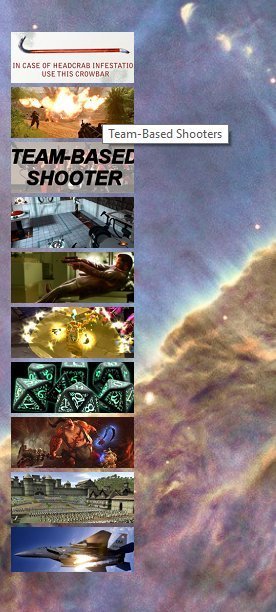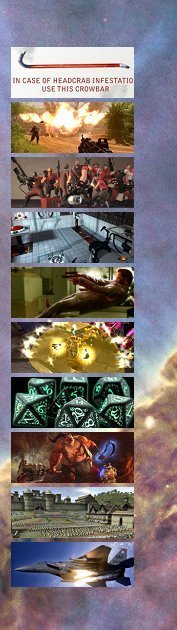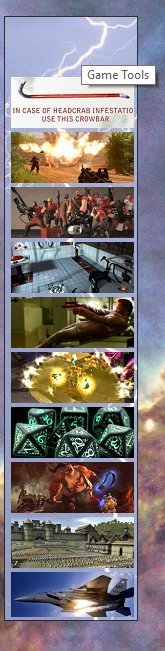I've got a floating, locked, transparent, horizontal toolbar for launching games and associated tools. It's always open, but when I play games in fullscreen windowed mode, the game obviously covers up the toolbar. If I want to access the toolbar again, I'm out of luck: Windows+D hides all windows, including the toolbar, so I either have to close the game or fiddle with its settings to move its window or temporarily turn off windowed mode.
I'm currently (and possibly temporarily) using a second monitor, on which the games are never displayed. I've tried opening a second copy of the toolbar on the second monitor (vertical, due to space limitations), but it behaves oddly, I assume since the first copy's still open (specifically: it never seems to be the right size, chopping part of the last button off; mousing over the buttons highlights the next button down; opening the vertical bar snaps it back to horizontal orientation every time).
I want the second copy to be a copy, not a duplicate, so I don't have to edit two bars. I've tried creating a separate bar with a single button to open the second copy, but it understandably tends to get confused over which bar it's supposed to be working with, given that they're both named the same. The code of that button is:
Toolbar "NJM - Games Dock" AUTOCLOSE FLOAT=autohide,locked,vertical TOGGLEIt will open and close a bar, but just whichever version was last opened (and it sometimes closes both).
I've considered making a second, uniquely-named bar and running a batch file to duplicate part of the original bar (i.e. the buttons, without the rest of the configuration) into the new bar every time the computer starts, but I'm hoping there's a better way. Is there some way to have a toolbar button open a different toolbar as a menu, rather than as a separate toolbar? That would probably solve my problem for me.
I am, of course, open to suggestions from those who know more than I. Thanks in advance.