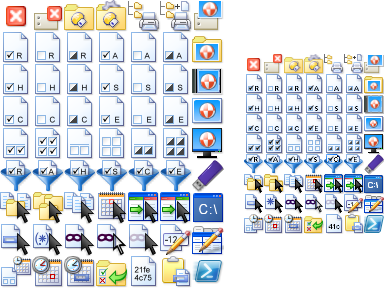Attached is the Opus 9 Unofficial icon set.
Version: 1.1
Last Version Published: 2009-11-09
Large (32 x 32) icons: 63
Small (20 x 20) icons: 63
The Opus 9 Unofficial icon set is intended to augment the Default Icon Set included with Opus 9, not replace it. These icons are in the same style as those in the Default Icon Set, and are as close in quality as I can get them with the tools I already own. I'm not the graphics artist that either Trevor or Christiaan are, I apologize for anything that falls short of the bar these two very skilled and patient people have set. And I have both a new found appreciation for their efforts (and carpel tunnel syndrome) from working on these few icons.
I do not take credit for this work, over and above my time playing Dr. Frankenstein with the images in the Default Icon Set. I've added a few small things here and there, but nothing major. Most of the image creativity is still Trevor's. If anyone owns a copyright to these images, it would be GP Software and not me.
You might notice that a few icons in this set are actually in the Default Icon Set. This was done intentionally, when ever I created new icons with more specific purposes than the one general icon included in the Default Set. I give the duplicate of the old icon a new (more specific) name and description. I then give the replacement icon the same name and description as the old general icon. For example, the Default Icon Set contains the icon Select All (selectall), which depicts only files. In this icon set, I've created a replacement Select All (selectall) icon, which depicts both folders and files. The old icon is included in this set under a different description and name: Select All Files (selectallfiles), along with a third icon Select All Folders (selectallfolders). So if you used the Default Icon Set, you would have three buttons next to each other, all with the same icon but with different functions. Now you can have three distinct icons, which helps reduce mistakes when you are in a hurry.
With the exceptions of the icons I intended to replace, all icons are uniquely named across both this set, and the Opus 9 Default Icon Set. The icons are also categorized correctly with existing Opus command categories.
My Opus configuration has: 60+ loaded Opus toolbars, extensive menu additions, and extensive Opus File Types additions. When I'm off in a hurry trying to get something done, I tend to click the wrong button if the icons aren't intuitive enough. It's not that the original icons are not intuitive, it's just that there aren't enough unique ones for all the buttons we can create in Opus! Eventually, I want to ensure that everything has an icon that makes sense to me, and somewhat uniquely indicative of the function. So this is just the start of a Icon Set that I intend to grow over time. (That is, when my time permits or I simply get frustrated enough, with an icon I'm currently using).
To add these icons to your Opus Configuration:
[ol][li] Download the attached Opus9Unofficial.zip file.[/li]
[li] Rename the file to Opus9Unofficial.dis.[/li]
[li] In Opus, open Settings Menu - Preferences.[/li]
[li] In Preferences, go to Display - Toolbar Icons.[/li]
[li] Click on the Import button (disk with up arrow), or press +.[/li]
[li] Browse to and select the Opus9Unofficial.dis file, and click Open.[/li]
[li] Move this icon set ahead of Opus 9 Default Icon Set, so that the changed icons will take precedence automatically.
NOTE: Where ever you list this icon set in Preferences, its icons will automatically replace any of the same name from other Icon Sets listed below it. I recommend that you list this set above the Default Icon Set. However, if you are using a complete replacement Icon Set (like those authored by Christiaan), you should move this set above the Opus 9 Default Icon Set and below the complete replacement Icon Set.[/li][/ol]Once you import these icons, they remain part of your Opus configuration and are included when you backup or restore your configuration.
Opus9Unofficial.zip (147 KB)