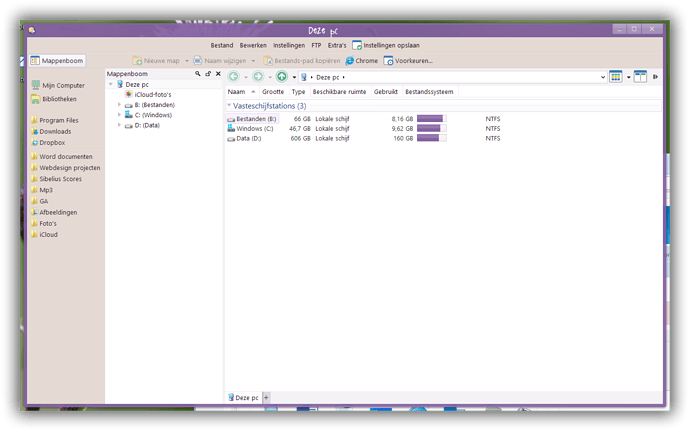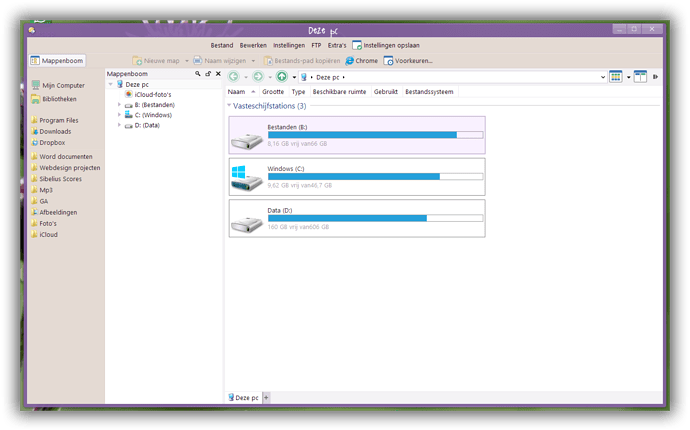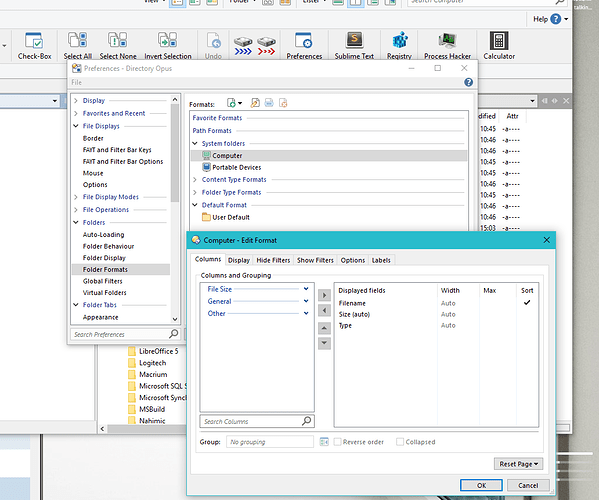Hi,
I would like to save my configuration as shown in the second (!) picture.
After closing Directory Opus and restart it, the drive-icons looking like the first picture.
Also I would like to have and hold the big icons.
Is it possible to save it?
Thanks,
Ivar
Set the folder up as you want, then open the Folder Options dialog and click Save and choose the option to save for that folder.
(Folder Options is in the Folder menu by default, but may be elsewhere in your custom toolbars.)
PREFERENCES -> FOLDERS / FOLDERS FORMATS
- in the right panel double click on COMPUTER
- new window will show up
- go to second tab (DISPLAY)
- in "VIEW AS" choose "TILES"
- click OK
- click OK
this should do the trick
Thank you both!
Hi Ivar, What are your settingsto have the result of the second image ?
Thx
[quote="peCeha"]PREFERENCES -> FOLDERS / FOLDERS FORMATS
- in the right panel double click on COMPUTER
- new window will show up
- go to second tab (DISPLAY)
- in "VIEW AS" choose "TILES"
- click OK
- click OK
this should do the trick[/quote]
I'd like to show Computer as Tiles too.
So I've followed the above but the view stays as Details ( even though when I re-check the Prefs it still set to Tiles).
Any ideas?
Set the folder up as you want, then open the Folder Options dialog and click Save and choose the option to save for that folder.
Sorry, I should have mentioned in my previous post that I tried this method too with no luck, can't work out what I'm doing wrong.
What does the format lock tooltip say when you hover over it?
(To see what I mean, see Folder Formats: Detailed Guide, #6 Finding where the current Folder Format come from)
It says 'current Folder Format comes from - unknown'
Under Preferences / Folders / Folder Formats, System Folders category, is the This PC format set as expected?
When you saved the format for the folder, which options did you choose in the dialog?
[quote="leo"]Under Preferences / Folders / Folder Formats, System Folders category, is the This PC format set as expected?
When you saved the format for the folder, which options did you choose in the dialog?[/quote]
Hi,
-
It appears as 'Computer' on my system - see screenshot.
-
I saved the folder format under the first option ('Save format for this folder').
Thanks.
.
Are those the correct fields you want to see?
Which fields do you actually see when you go to the folder? Could we see a screenshot of that?
A second screenshot of what things look like just before going to the folder, while in a normal folder, may also be useful to compare before and after.
I'm sorry, I don't really follow what you're asking for here:
Also, it's not the fields I'm concerned about. I'm trying to get the Computer (ie This PC) to display in tiles, but it keeps reverting to detail view.
If it helps, i'm running:
Directory Opus Pro 12.2.2 (Beta) Build 6118 x64
OS 10.0 (B:14393 P:2 T:1) SP 0.0
-
Open a new lister. Take a screenshot of what it looks like initially.
-
Go to the Computer folder in the same lister. Take another screenshot.
-
Back in Preferences, open the Computer format again and take a screenshot of the Display tab. (That's where the Tiles mode setting should be.)
OK, I opened a new Lister from the program folder (i.e. C:\Program Files\GPSoftware\dopus.exe) and the problem seems to have rectified itself. I am now getting Computer in Tiles mode as I wanted.
Before, I was using shortcuts in the Quicklaunch toolbar.
Nope, I was wrong. It's only working for the right-hand pane.
Solved - I had 'format lock' on for one of the folders.