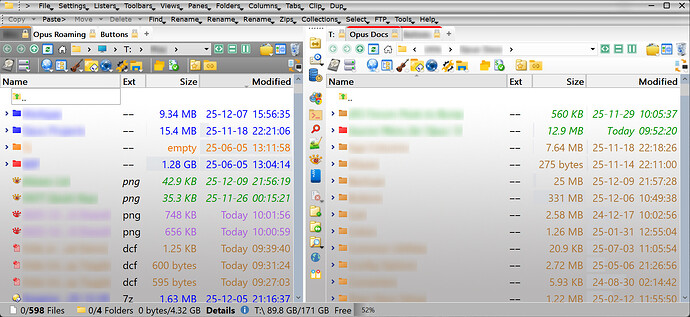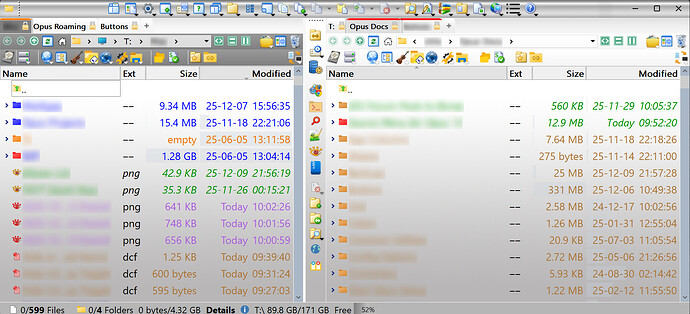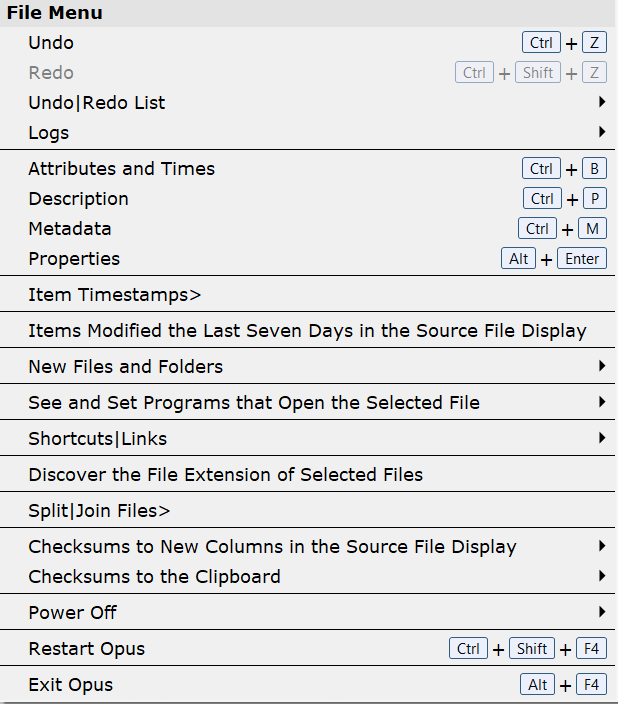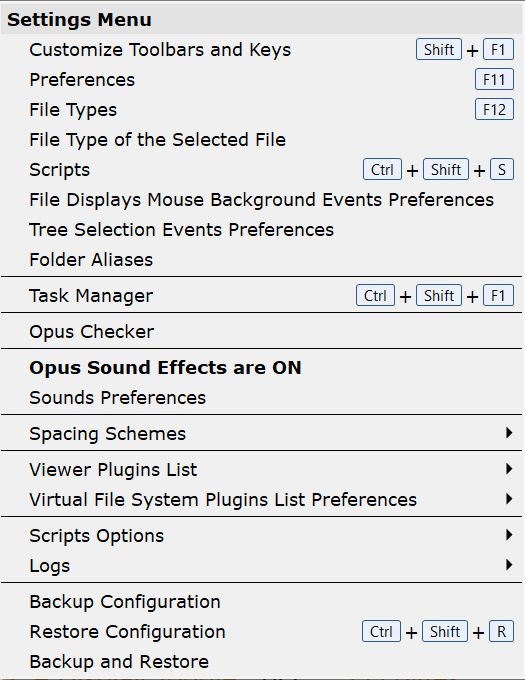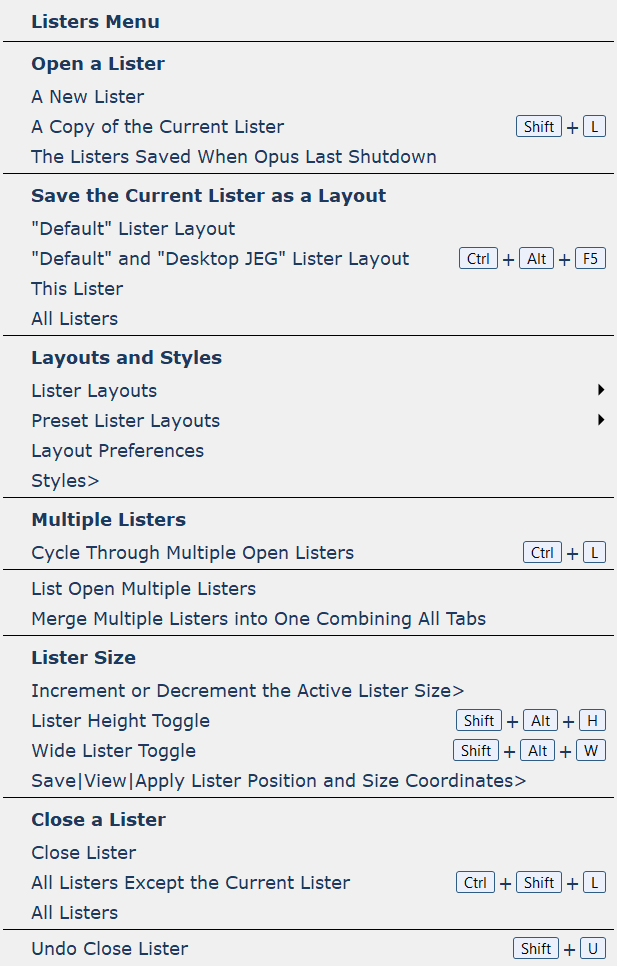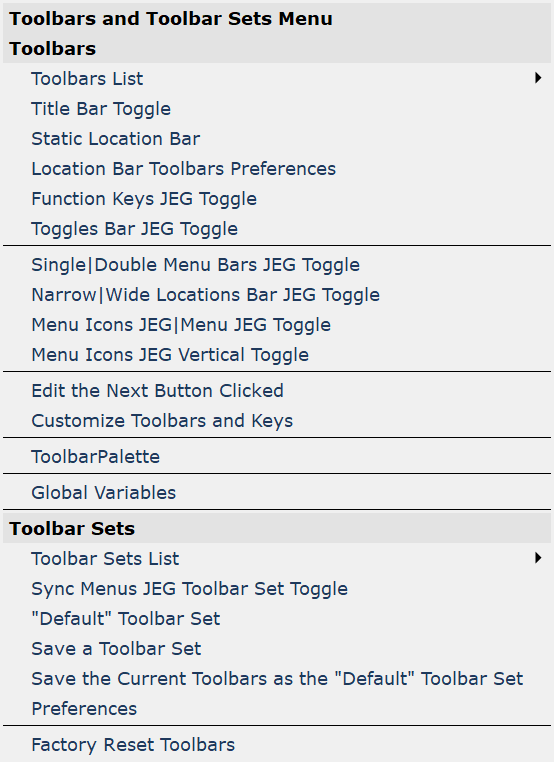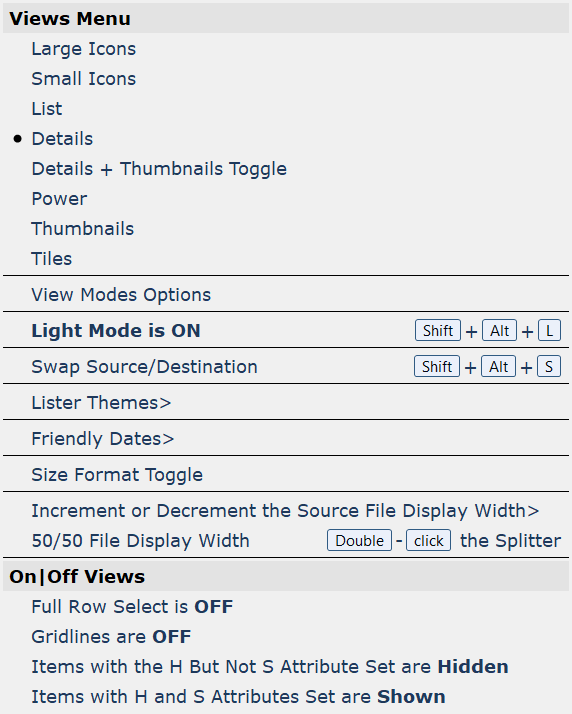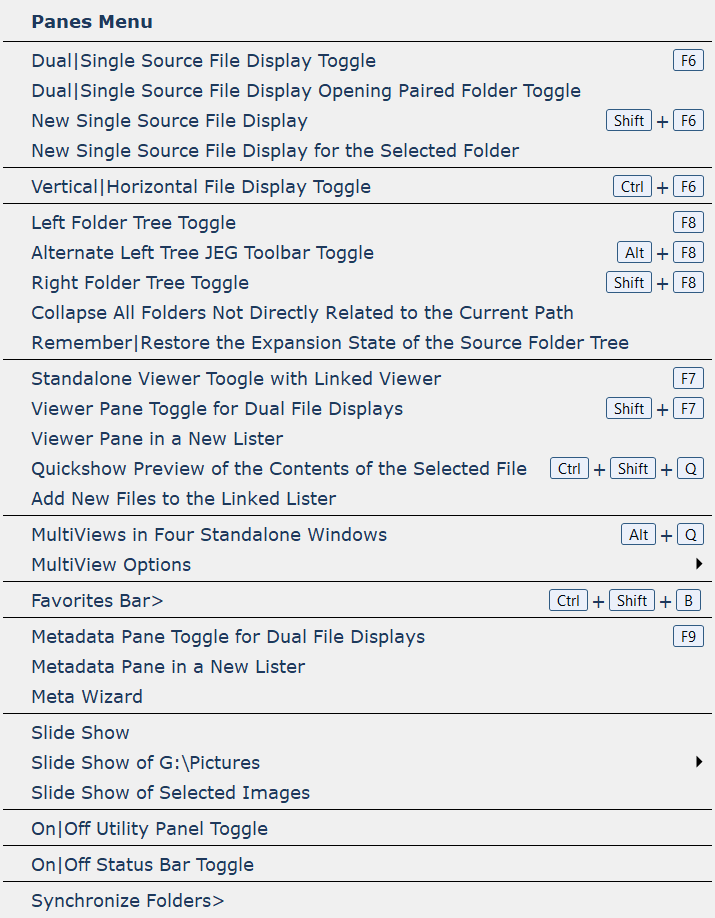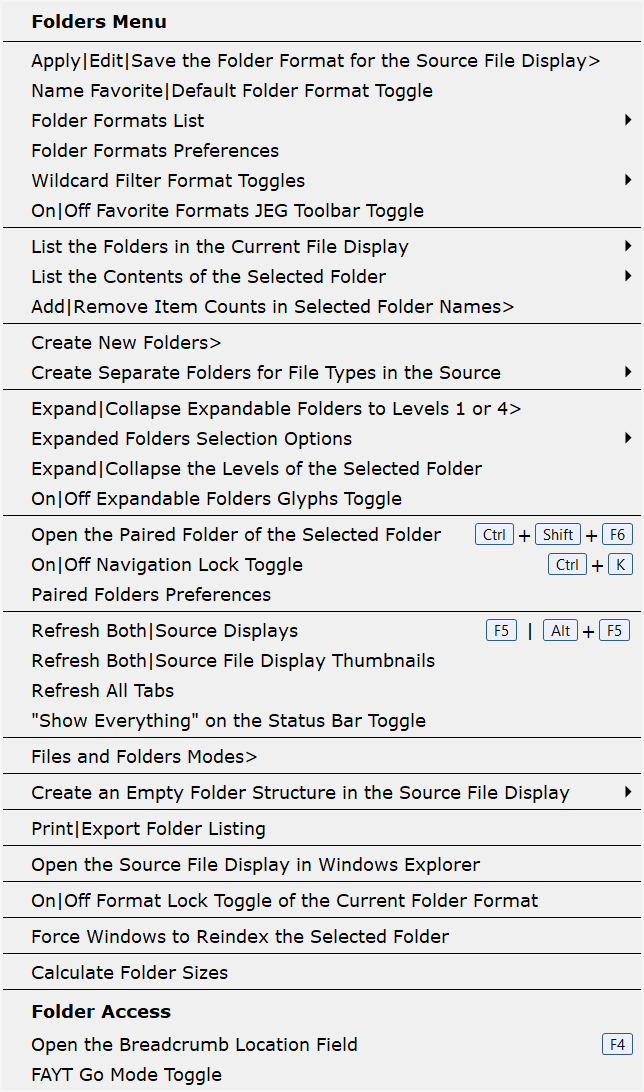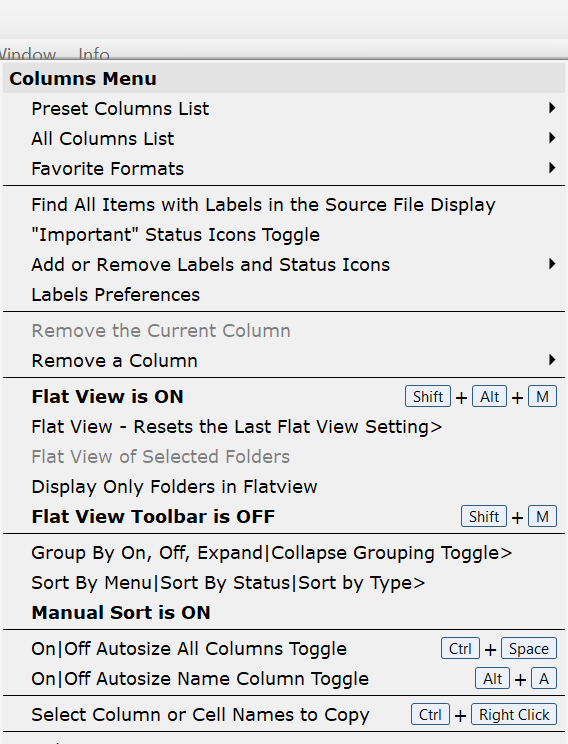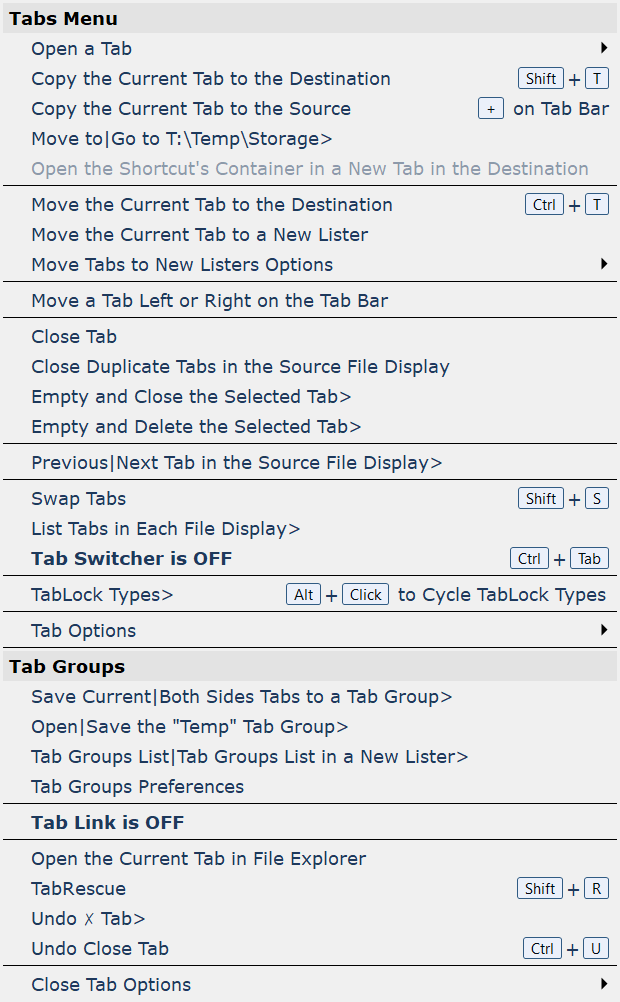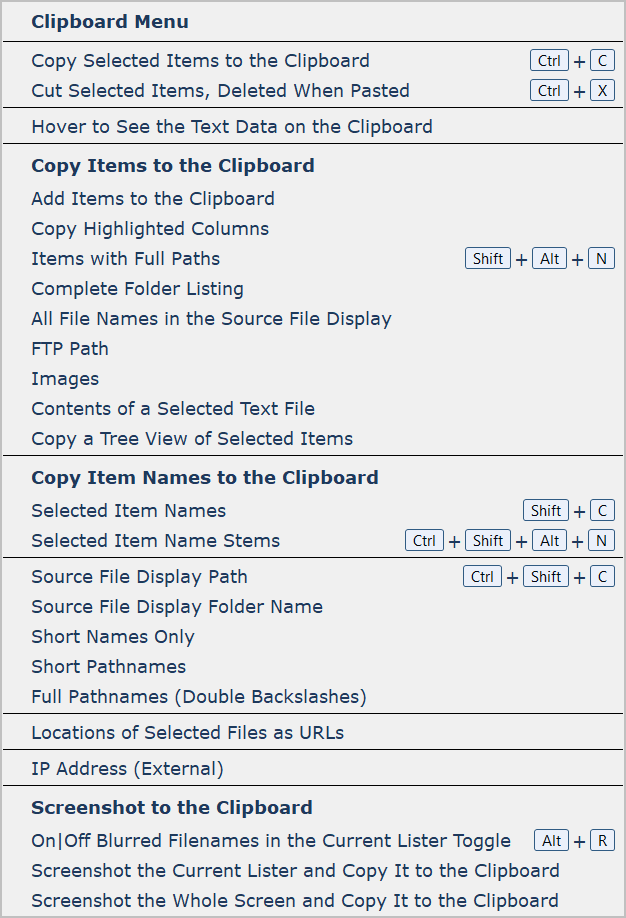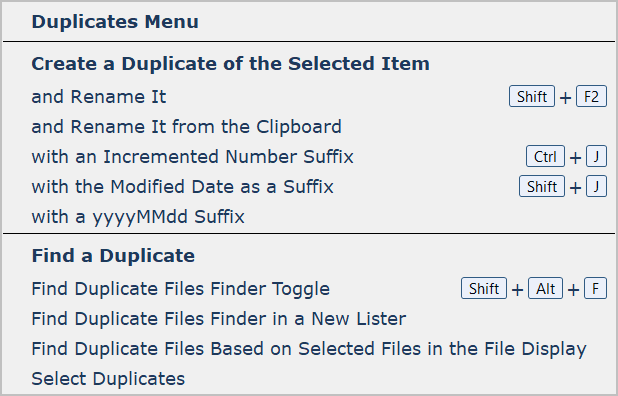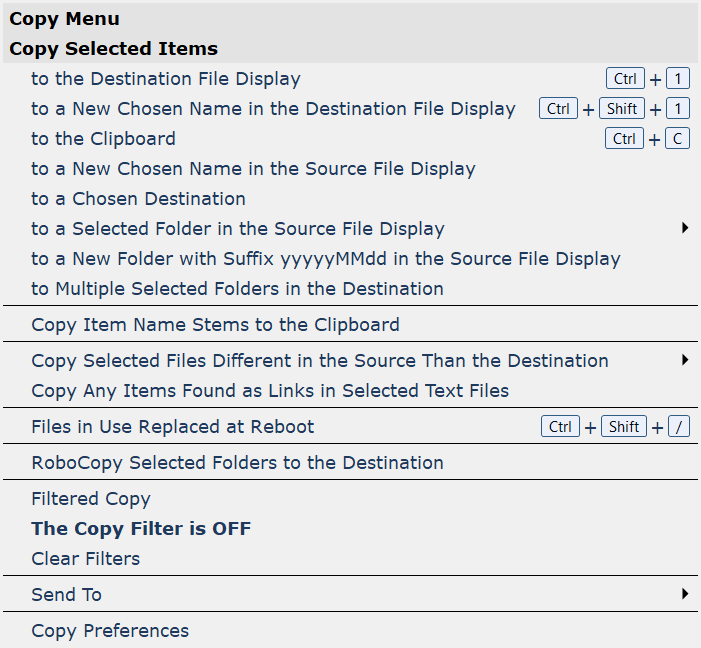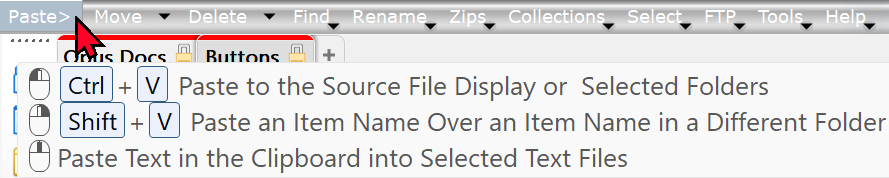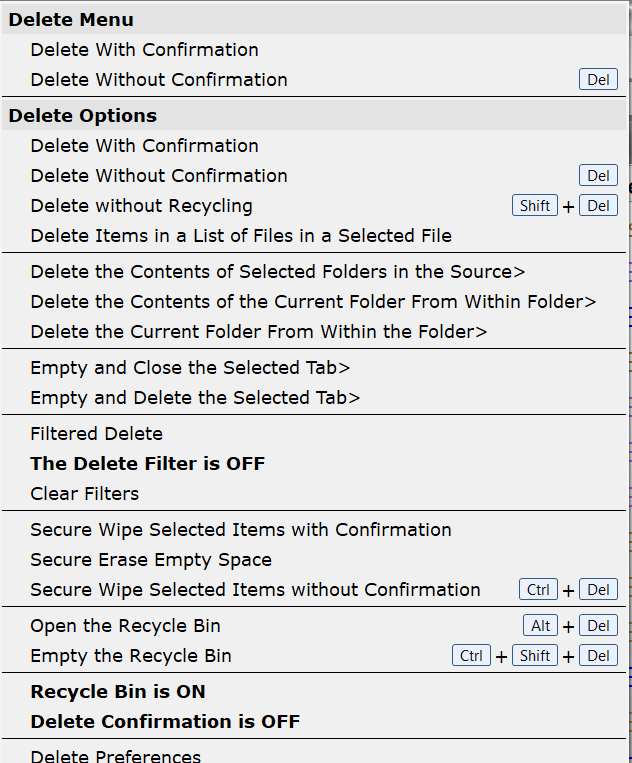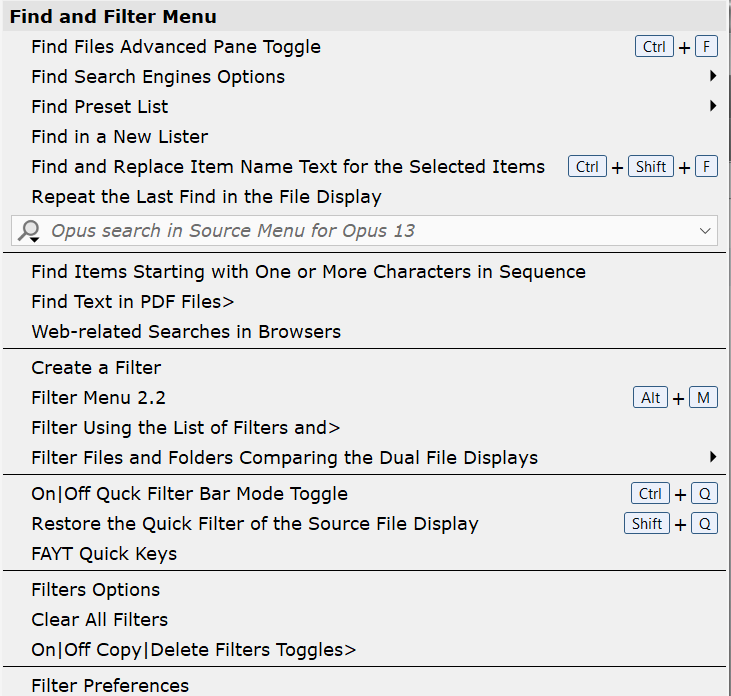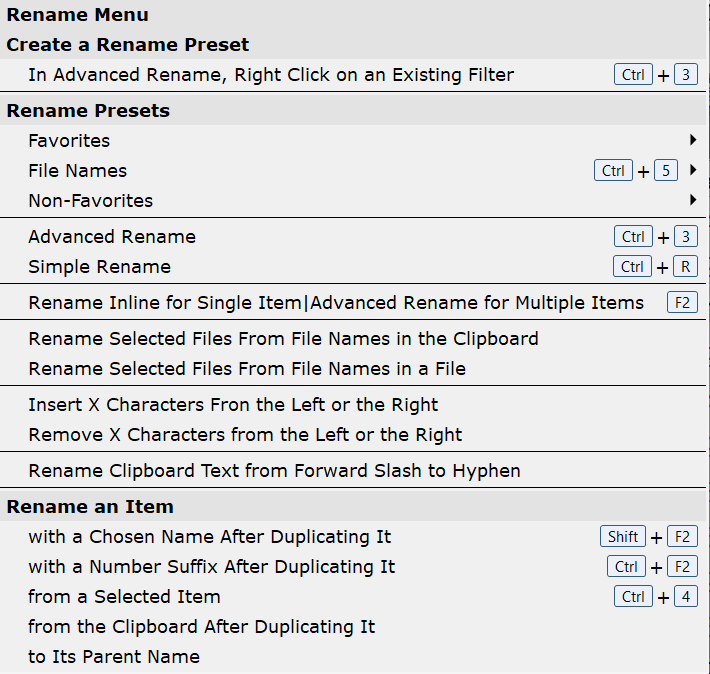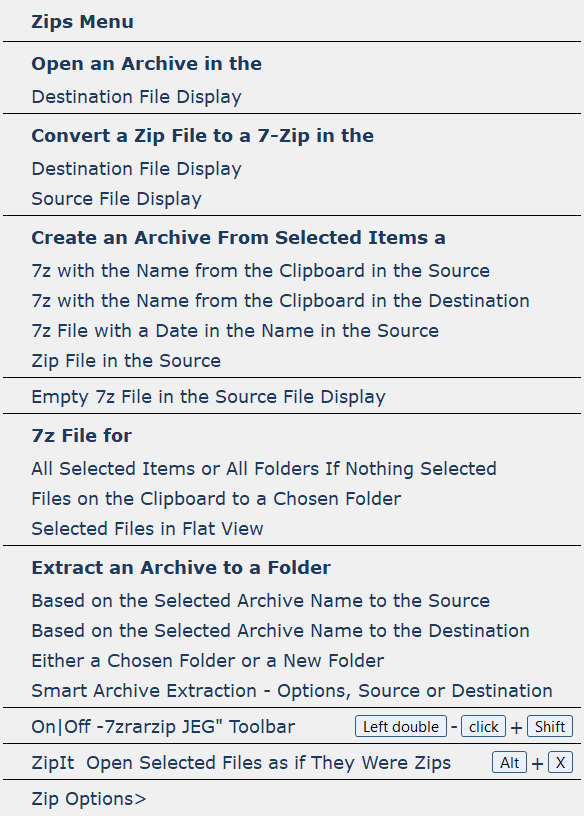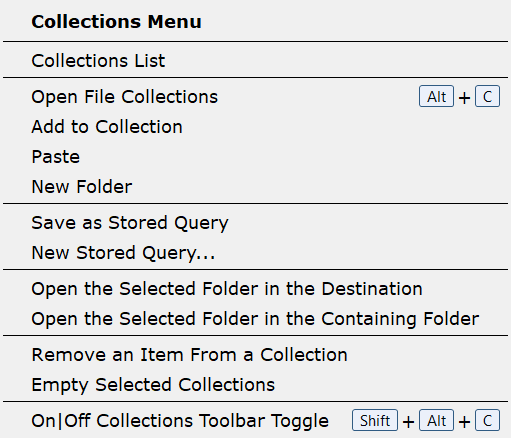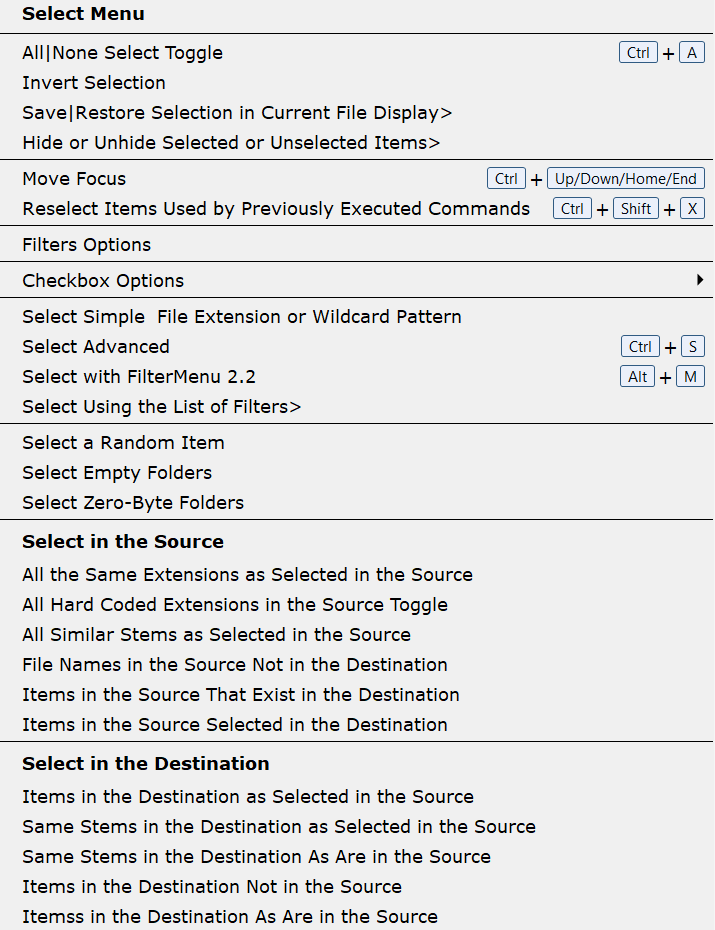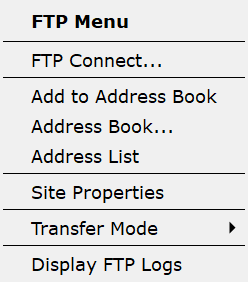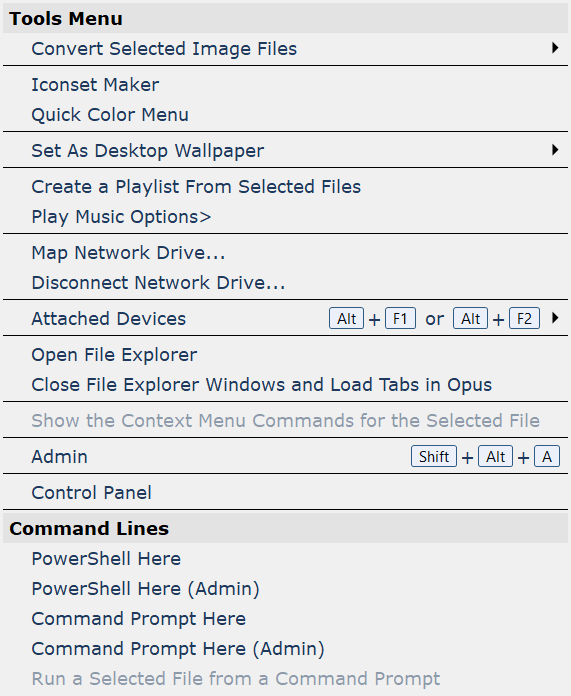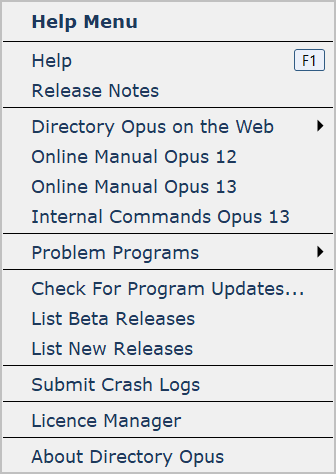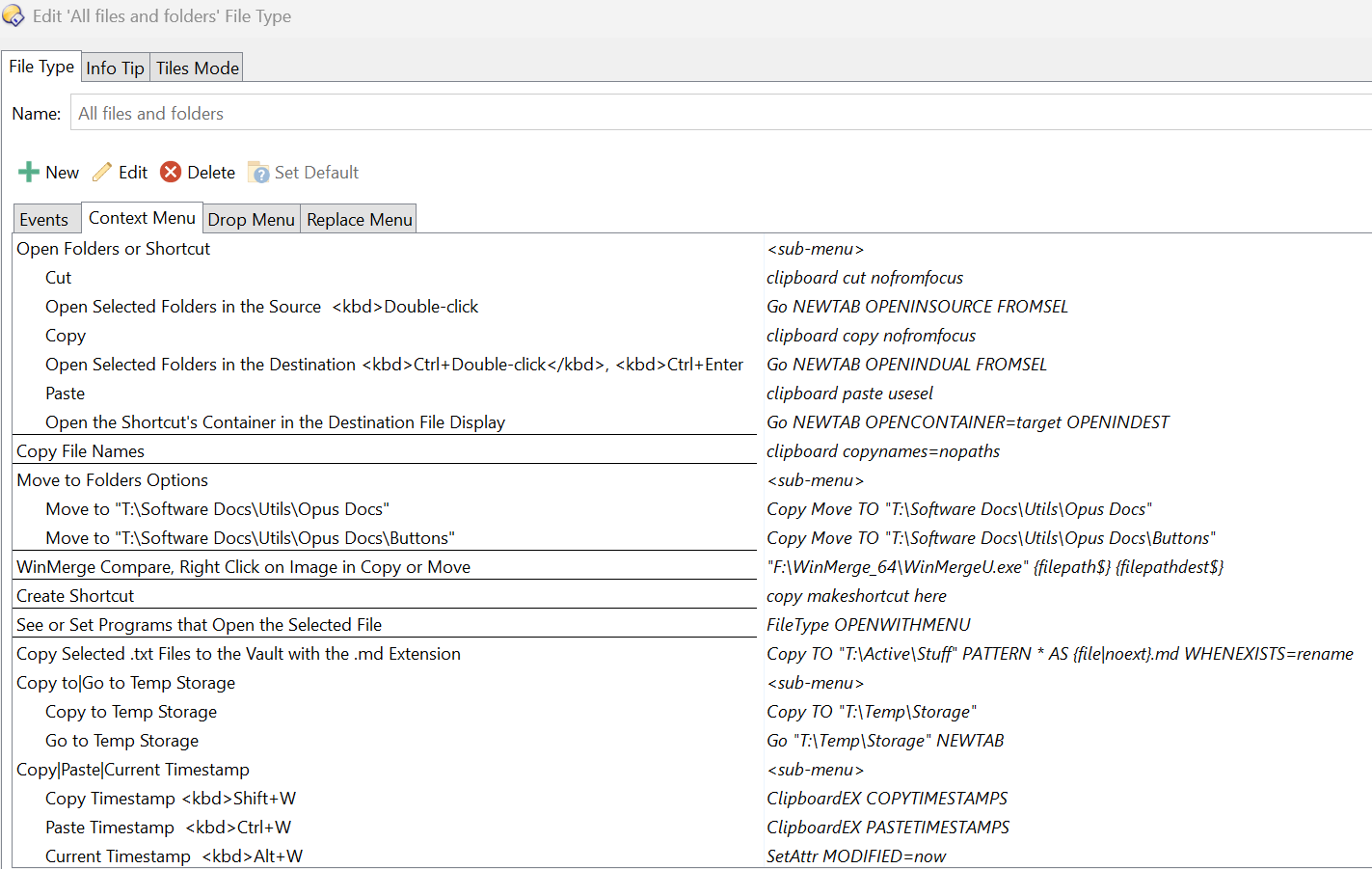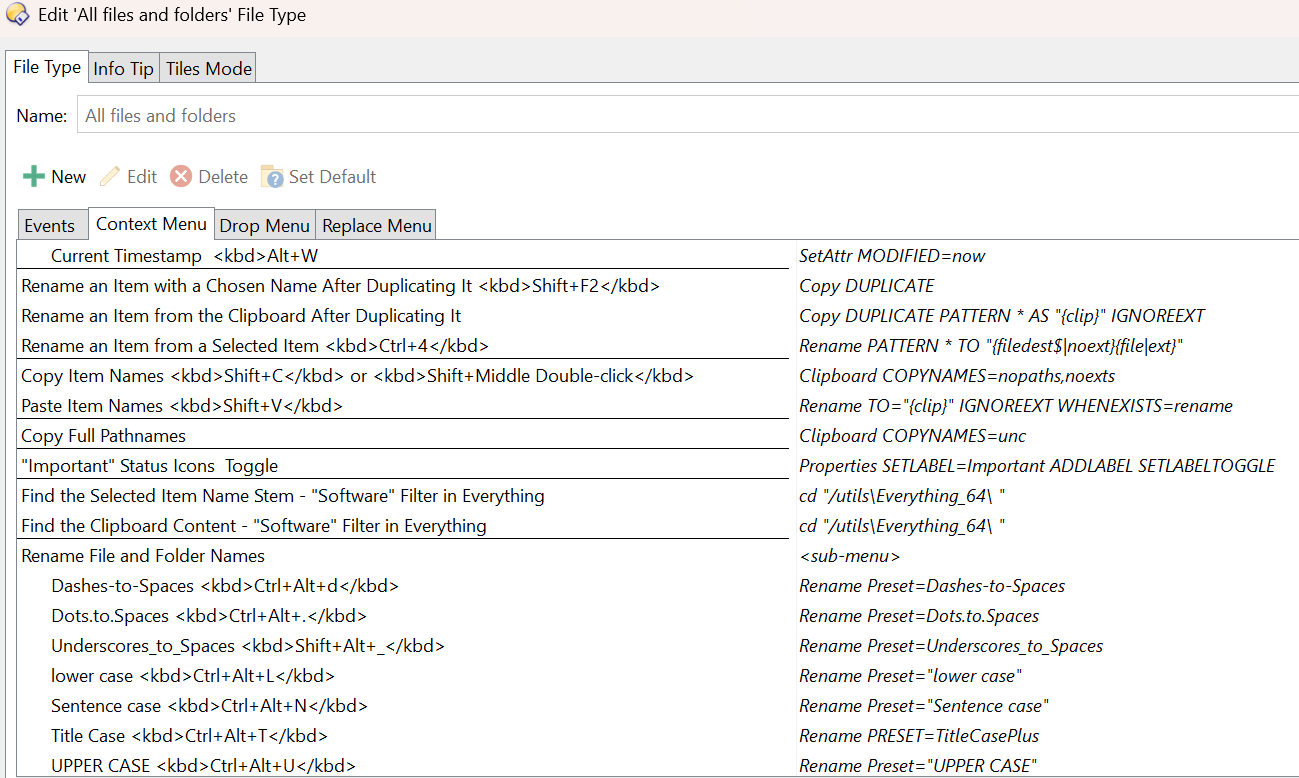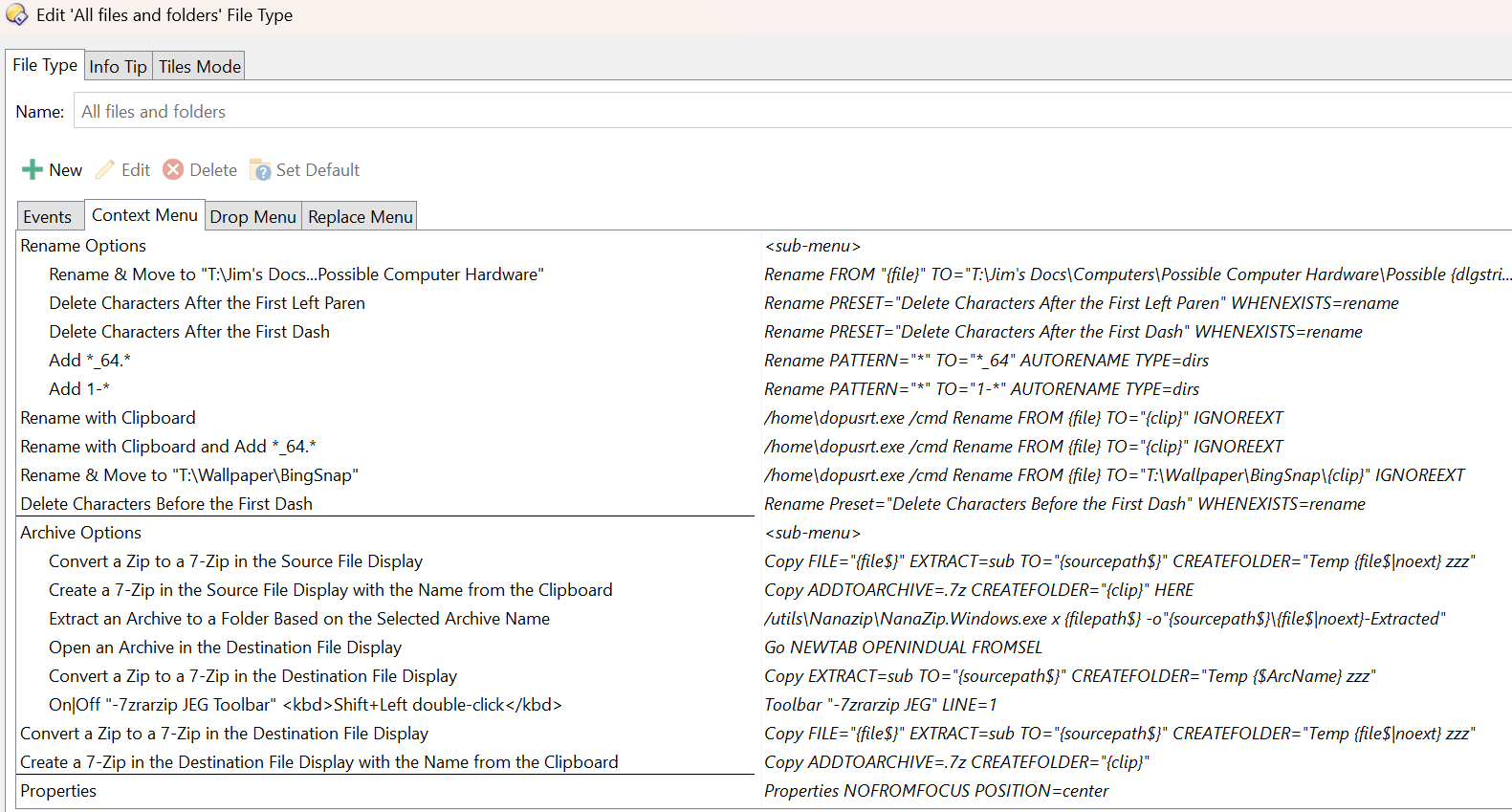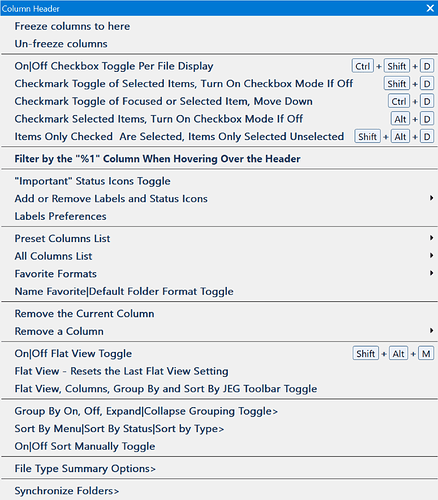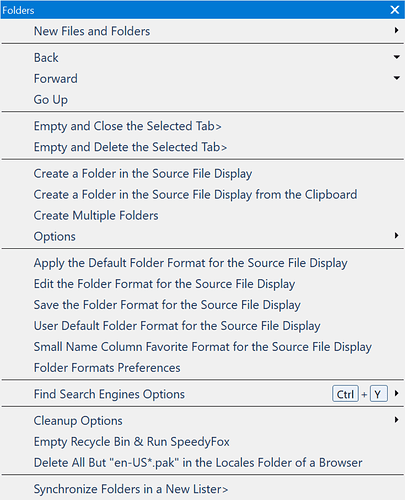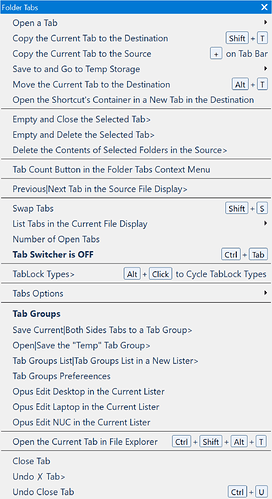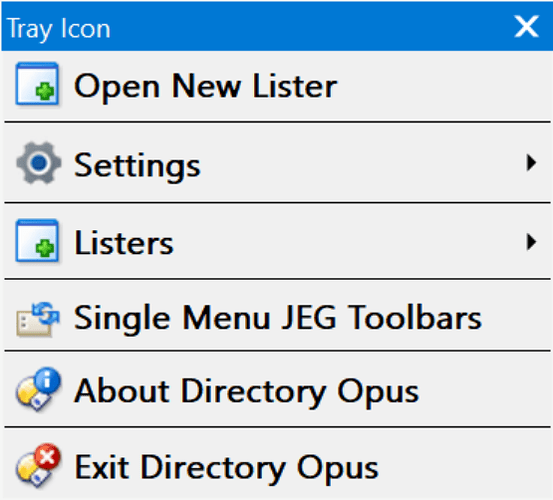This is my effort to create a set of toolbars to make available for use by others many of the most common buttons for feature-rich Directory Opus. There are over a 1,800 buttons across 2 major toolbars and 10 special purpose toolbars. Many of the buttons are three button buttons so the number of available features is greater than 1,800.
I hope it allows a user to find functions more easily. Also, I hope it is useful as a source or primary toolbar to give one ideas about the breadth of options of Opus and ones that one might want to add to their own toolbars. My hope is you will review these toolbars and take buttons from it for your own toolbars. Take the ones that are useful to you and leave the rest.
It is also my version of how such a set of toolbars should be structured. As such, it is not based on, nor does it look like, the default Opus configuration which mimics File Explorer of the initial default Directory Opus settings. Instead, it has 23 categories of Opus features: File, Settings, Listers, Toolbars, Views, Panes, Folders, Columns, Tabs, Clipboard, Duplicates, Copy, Paste, Move, Delete, Find, Rename, Zip, Collections, Select, FTP, Tools, and Help.
It is also my version of how such a set of toolbars should be structured. As such, it is not based on, nor does it look like, the default Opus configuration which mimics File Explorer in the initial default Directory Opus settings. Instead, it has 23 categories of Opus features: File, Settings, Listers, Toolbars, Views, Panes, Folders, Columns, Tabs, Clipboard, Duplicates, Copy, Paste, Move, Delete, Find, Rename, Zip, Collections, Select, FTP, Tools, and Help.
My design philosophy is:
- default dual file displays with functions for new listers with a single file display
- minimum space used by toolbars
- maximum visibility of the file displays
- maximum visibility of all functions with very limited use of hidden buttons to encourage seeing new possibilities
- maximum access to functions used often. Some 50 items are accessible on a single click. See What Features Do You Prioritize By Accessing Them in Single Clicks
- a source toolbar at the top horizontally and a user workflow-based vertical toolbar between dual file displays
- the most screen efficient horizontal toolbar is using only labels
- the most screen efficient vertical toolbar is using only icons
- optimized visibility and accessing files without the distraction of lots of variation in colors and sizes of toolbar elements
A JEG suffix is used for file names to separate them from the default toolbar names used by Opus.
The purpose of a file manager is twofold:
- Navigate - access folders and files, going there
- Act - perform actions on accessed folders and files, getting it done
For the action processes, two toolbars are displayed at all times in a dual lister:
-Menu JEG is displayed horizontally at the top which is the source or primary toolbar for many of the features of Opus.
-Menu 1 JEG and -Menu 2 JEG splits up the menu into two rows
-Operations JEG is displayed vertically between dual listers. It is designed to be user-centered. As such, it is tuned to my workflow and might not be of use to many other users. You can create your own from the source toolbar buttons based on your workflow. A screen shot is included of my standard and alternate listers.
A number of special purpose toolbars can be called up and displayed when needed. Seven are included.
The first five provide the common activities all in one place for these features in Opus:
-Flat View, Columns, Group and Sort JEG
-Collections JEG.dop
-Favorite Formats JEG
-View Modes JEG JEG
-Alt Tree JEG
For the navigation processes, five methods are used:
Preset Locations
- Toolbars in the Location Bar for frequently accessed items
- Opus aliases for frequently accessed partitions or folders
- Tab groups for various workflows
Search for Less Frequently Accessed Files and Folders
4. For files, voidtools Everything search, third party tool, which Opus is designed to use
5. For folders, the EchoFolders Opus by errante script
-
Toolbars in the Location Bar for frequently accessed items
Two toolbars bars make up the Location Bar setup found under Preferences - Location Bar - Toolbars - Display as a toolbar.
-LB File Display Extras JEG.dop, a modified location bar
-LB Locations JEG.dop and -LB Locations Middle JEG.dop which displays my most often visited drives and folders. Substitute your own drives and folders. This toolbar can hold all the drives, folders and files accessible all in a compact space and specific for each file display in a dual lister. The drive buttons are three button buttons which let you go to an item, or copy or move a selected item to any subfolder in the path. This cuts down on tab proliferation and maintenance. -
Opus aliases for frequently accessed partitions or folders
One letter aliases to a partition or folder can be defined in Preferences / Frequently Used Paths / Folder Aliases. They can be quickly accessed from the keyboard through Find-As-You-Type (FAYT). Set the default FAYT filter as "Find" in Preferences / Filtering and Sorting / Quick Keys. To access a defined alias, type "/", the single letter and "Enter" to jump to the partition or folder using the current tab. -
Tab groups for various workflows
See Preferences / Folder Tabs / Groups -
Voidtools Everything search, third party tool, which Opus is designed to use
voidtools Everything search is used with partial searches with filters to, eg., find, chiefly files. For this reason, tags or extensive item color coding are not used; finding files or folders can be done quickly without the extra work of maintaining these features. -
The EchoFolders Opus script by errante for less frequently accessed folders
See the file, List of Active Scripts.txt, below
To get the most out of this setup, with the least time, look at two toolbars, -Menu JEG.dop with some 950 buttons and -LB Locations JEG.dop or -LB Locations Middle JEG.dop with some 240 buttons.
A compiled AHK script turns off Customize with the Shift+F1 hot key. To use it, set a shortcut to it in your Start Menu folder. It is included. Set an Opus hotkey to Customize as Shift+F1. Then Shift+F1 will act as a toggle for Customize.
Some thirty scripts are used so a text file with their names and URLs to them are included, should you wish to use them.
Also included are screen shots of the context menus.
Also included is an image of the icon sets used. All are available in Opus except one, JEG Icons which is attached below as a .dis file.
Also included are context menus files, rename presets, 25 themes and user commands.
Comments, questions or suggestions willingly accepted.
Version December 12, 2025 Requires Opus 13.20.1 or higher
Silent updates also occur periodically. Check this date for the most recent version.
Source Menu for Directory Opus 13 JEG.7z (5.6 MB)
Turn Off Opus Customize Shift+F.7z (469.3 KB)
List of Active Scripts.txt (11.1 KB)
JEG Icons (32px & 24px).dis (1.2 MB)
User Commands (UC-).7z (6.8 KB)
Second level menus of the standard lister
Context Menus