Hi all,
I'm suddenly unable to autosize column width using Ctrl+Num+ keyboard shortcut. However this shortcut is set to Autosize Columns in Keyboard Map. Any idea how I could use it?
Many thanks in advance for any helpful answer.
Cheers.
Hi all,
I'm suddenly unable to autosize column width using Ctrl+Num+ keyboard shortcut. However this shortcut is set to Autosize Columns in Keyboard Map. Any idea how I could use it?
Many thanks in advance for any helpful answer.
Cheers.
Does double-clicking the line between two columns work to autosize them?
Or making a toolbar button which runs set autosizecolumns and clicking it?
Hi Leo,
Nope. Double-clicking the line between two columns has no effect. I did not try the set autosizecolumns toolbar button.
If you open Folder > Folder Options at the top of the window, what are the column sizes/modes set to?
Some of the modes block resizing.
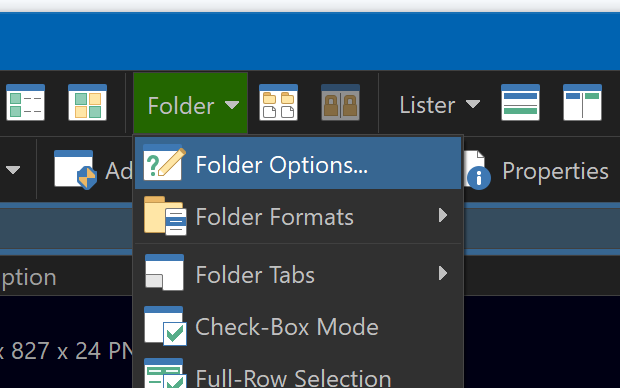
Does this happen in all folders or just this one?
Can you show a screenshot of the whole Lister window?
This happens in all folders.
Here is a screenshot of a whole Lister window as requested.
This Lister window has no autosize setup and I cannot autosize it using Ctrl+Num+
If you move the mouse over the separator between the Name and Ext column headers, does it change to show an arrow cursor? Can you click and drag that separator to make the column bigger?
Yes. I can.
The same Lister window after I clicked and dragged the separator between the first 2 columns.
But double-clicking that same separator doesn't make the column autosize?
Yes it does but only for the left column (the leftmost of the two columns). The other columns in the window are not autosized.
Ext and Modified are already wide enough to fit everything in them, so it'd only be the Size column that I'd expect to change size (when double-clicking the right edge of it in the header).
Correct.
What I meant was that only the two columns between which I clicked were autosized, not all the columns in the Lister window.
So how can I autosize all columns at once?
So double-clicking does work? You said earlier it did nothing:
Please see if the set autosizecolumns command works on a toolbar button, as requested above.
That will tell us if the command isn't working, or if it's just the hotkey isn't triggering the command for some reason.
OK. Will do so. Just let me time as I am not familiar with creating toolbar buttons. Thanks for the clue anyway.
Just to clarify, you clicked OK on the command editor and customize dialog (and so exited customize mode) before trying the toolbar button?
Of course. I used the button in several Lister windows in real use situations.
Hi Leo,
Any idea?
The folder options screenshot above is from a different folder, and has different columns, to any of the screenshots of the folder where the problem is happening.
Please show us the Folder Options dialog for one of the same folders as the screenshots, in case there's a difference.