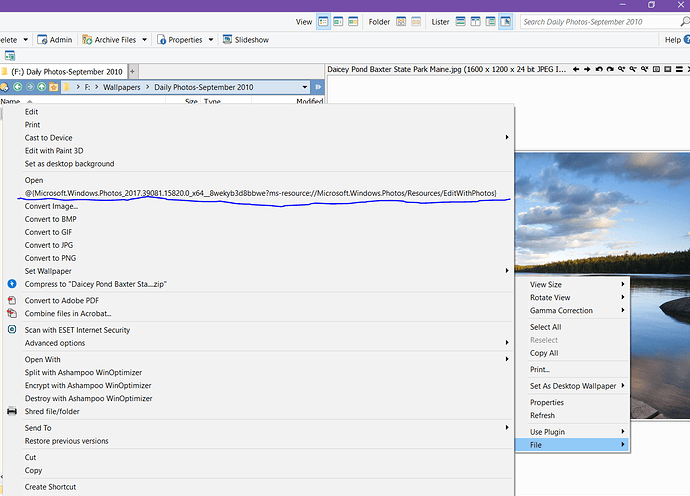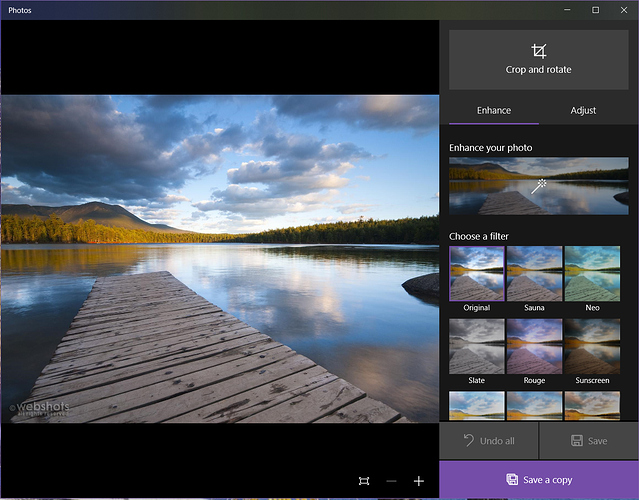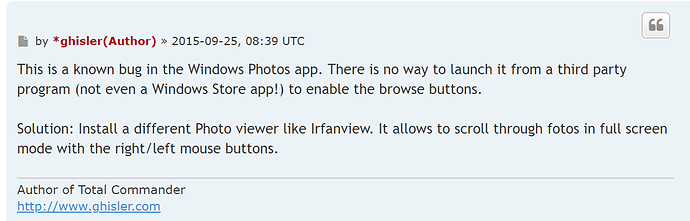AFAIK there is no way to support the next/prev list in the Windows 10 Photos app.
It does not work from anything other than File Explorer.
It does not even work if you run start C:\blah\test.png from a Command Prompt.
It simply will not generate a next/prev list of images by itself, when launched for a particular file. We can't do anything about that, other than suggest using a better viewer.
It seems to be designed to suck or be fed the list of files directly out of File Explorer's memory, via some obscure (quite possibly undocumented) API.
It was apparently written by someone who did not consider that anything other than File Explorer would ever launch the program, even other parts of the Windows OS that don't involve third-party software.
This is the Photos app's problem, not something Opus is doing wrong. The Photos app just doesn't work properly when launched in a normal way, and that includes when it is launched via a basic ShellExecuteEx call or the standard 'start' command in a Command Prompt. The Photos app is garbage.
It's not just me making this up to shift the blame to the Photos app. Total Commander's author said the same (at least in 2015; I don't know if they've found something new since then that we aren't aware of over here):
As far as I can tell, they didn't.
I just installed the current version of Total Commander on an untouched Windows 10 machine, where the Windows 10 "Photos" Metro app is set as the default image viewer.
Double-clicking an image in TC doesn't launch the Window 10 "Photos" app, let alone enable the next/prev list in it. It launches the old Windows Vista "Windows Photo Viewer" Win32 app. This is done on purpose by Total Commander, due to this very problem:
Next/prev works in the Vista photo viewer, but that's also true if you launch it from Opus. The Vista photo viewer was better written and knew how to generate the next/prev list itself.
If you want to use the old Vista photo viewer in Opus, you can do that by setting it as the default image viewer, or adding overrides for specific types if you don't want it to be the default for everything.
Diverting you to the Vista app doesn't make sense in Opus, since Opus defaults to using its own image viewer (where next/prev works fine, however you launch it). If you're using the Windows 10 app in Opus, it's because you've explicitly asked for it, so we need to respect that choice, even if we disagree to it due to the Windows 10 app being garbage. 
Long story short: I don't think we can make next/prev work in the Windows 10 Photos app. Microsoft could fix it by fixing their code. Or you could fix it by using a different/better image viewer (also the conclusion in the TC threads I linked, unless something's changed very recently but they still launch the Vista app by default for some reason).
Video showing what happens with File Explorer, the 'start' command, TC, and Opus: