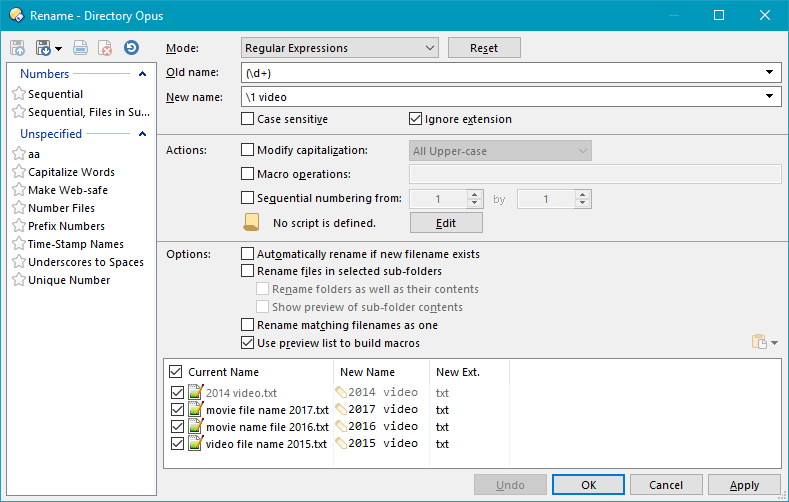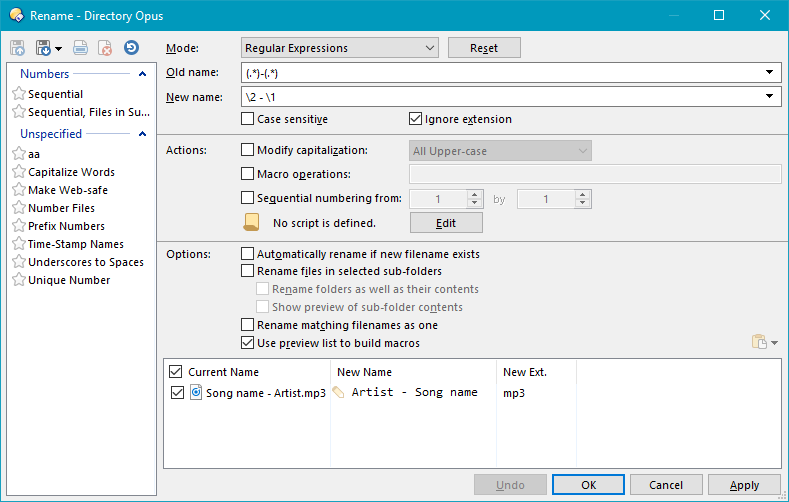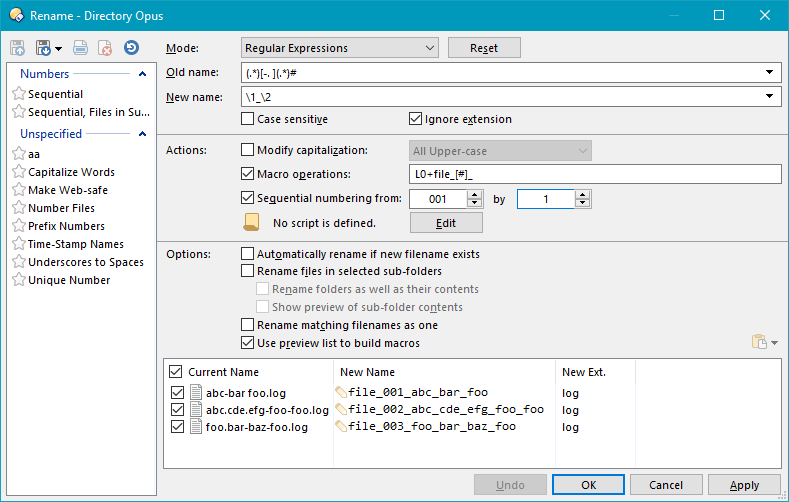Hi, what I like to have in DOPUS 13:
A simple and powerful easy to use rename dialog like renamer.
This would be awesome! 
It's better if you make specific requests, rather than say "copy this other program", as then we don't know which things about if you want in Opus and which aren't important.
(We're also not familiar with how the other program works, so it's better to just describe the things you want directly.)
Well, just try it out and I'm sure you will know what I mean with: simple, powerful and ease to use 
Basically, maybe to be able to add 'rules' that just do one (small) rename and have more of them.
Normally I use renamer, but last I had to rename a lot of ftp files so it turned a 5 minutes job with renamer to a 30 minutes with DO
What specifically couldn't you do with Opus?
Looking at ReNamer vs how Dopus works. It appears to be more a case of the ease of use, than what is possible. I Dopus looks to be more flexible, in that you can create scripts to do what ever you like. But that is hard and slow. Where as out of the box ReNamer has many UI options, making more functionality easily accessed however limited in what is possible.
For Dopus and the custom rename scripts, could we include some UI elements/block, that are added existing dialog when that script is selected. Then a script could be created with some UI options, increasing the flexibility of a script. For example, a Change Case script, could have a radio list for Capitalise, lower, upper, invert and so on.
Nothing, I renamed the files but it took long. I need to replace some chars and number files. So I had to first do a rename by search&replace and then another by regular expression, and this for several files/folders.
It's not a deal breaker, I've just want to give you some input for possible features for a new major release, since DO already works perfect I image it's hard to find things to improve 
So the macro mode wasn’t flexible enough for replacing the characters?
Maybe I don't know how. It's possible to replace all "-" with "_" by macro?
OMG, I didn't notice that clipboard icon!
It would have been perfect for my rename. I wish I figure it yesterday. 
I vote for this too, I also wished many times that Opus' renaming was as friendly and powerful as ReNamer.
In 90% of more-complicated renaming needs, Opus' renaming is adequate enough (for amount of required time & fiddling, ignoring scripting), especially with macro mode introduced in DO12, but ReNamer combines power & ease of use like no other tool I've seen.
Concrete examples please 
in my case i had files like
abc.cde.efg-foo-foo.log
abc-bar foo.log
foo.bar-baz-foo.log
- replace
.,-,with_ - add
file_###_at beginning
result
file_001_abc_cde_efg_foo_foo.log
file_002_abc_bar_foo.log
file_003_foo_bar_baz_foo.log
So I did multiple renames, search&replace and regular expression.
If something can be improved then maybe, that you can define multiple rename rules (with different mode), like: search&replace this with that, then another search&replace, then regular expression, then...
But I'm also afraid this suffers usability.
Anyway, next time, in such similar case, I just copy old filenames to clipboard, edit with notepad++ (multicursor) and apply. That's fine for me.
You can use the Apply button to apply multiple simple rules one after another, which lets you do the replacements without needing to understand regex etc.
Prefixing names can be done in several simple ways. Turning on macro mode and typing into the new name column is the simplest.
Or is the issue that you want to save a multi-step operation to apply it again to different files later on?
I can give you some convoluted examples I just made up because I don't currently have a real world examples.
Example 1
Let's say you have these files:
2014 video.txt
movie file name 2017.txt
movie name file 2016.txt
video file name 2015.txt
And you want them all renamed to <year> video.txt. In Opus you'd have to use regex and/or multi-step transformations with apply/undo tests, but in ReNamer you can apply several transformations one after another in one-shot with a cumulative preview:
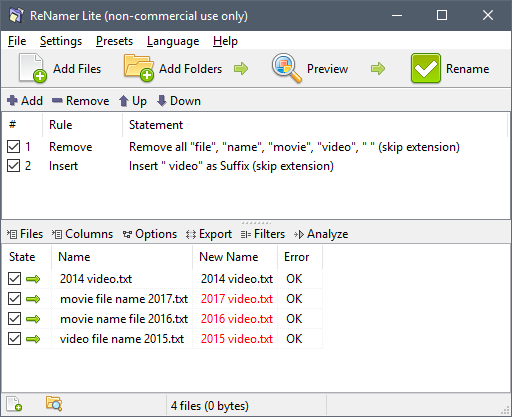
Transformations are:
- remove occurrences of
file*|*name*|*movie*|*video*|*(last one is space) - insert
video(with leading space) as suffix
There are probably better ways, but without thinking about it this is how I'd do it and be done with it. Really fast and user-friendly for a complicated scenario with mixed names.
Example 2
Additionally, there are other commonly needed transformations such as "Rearrange", so if you have a
Song name - Artist.mp3
you'd do:
- Split by
- - New pattern:
$2 - $1
You get:
Artist - Song name.mp3
So, I'd say, combination of features, but more importantly: one-shot multi-stage transformations in a listbox you can add and build upon with a cumulative preview is what makes it so friendly.
That's how I did: rule after rule (3 times search and replace and 1 regex). Not a big deal, but I had it to do in 12 folders. So this was time consuming.
Save/execute multiple-step would help in such cases. Also, be able to modify files would be helpful, because currently you need select other files to process and open an new rename dialog.
So what i did was:
- selected files from folder 1 -> advanced rename
- define search and replace -> apply
- modified search and replace -> apply
- modified search and replace -> apply
- defined regex -> apply
- close
- select files from folder 2 -> advanced rename
- re-selected previous search and replace -> apply
- re-selected previous modified search and replace -> apply
- re-selected previous modified search and replace -> apply
- re-selected previous regex -> apply
- close
- ... until folder 12
In retrospect, I would have better done via clipboard 
But having multi-steps it would also easy to do directly in advanced rename
For a one-off over multiple folders, you could also add everything you want to rename to a collection (either by dragging them into one, or by using the Find tool), then rename them all at once.
For when the same thing will be needed often and at different times in the future, a button that does all the different renames is pretty easy to set up. (But requires a little knowledge about button editing and Opus commands. Much less than scripting, though.)
But yes, I can see that sometimes it would be useful and easier to be able to save chains in the UI somehow.
Thanks Jon, I should really take time to learn regex it's secretly quite elegant, hopefully I won't forget it between needing to rename something complex (which is sometimes not very often).
What do you think, could there be implemented some kind of helper UI for it, see how this page has it done really nicely: https://regex101.com/ it has color coding and when you hover over it, it highlights syntax units with short descriptions. Perhaps DO could have something like that to help us visualize what's happening. And also some kind of dropdown menu for regex operators etc. similar to how we have it for Commands and Arguments in the Command Editor for buttons?
Some kind of short reference in the offline docs would be neat too. Regex is not friendly out of the box (and not every DO user is code-inclined to want to use it).
Well, I'm not surprised that DO can do my rename in one apply (don't get me wrong, I mean this as a compliment!)
Anyway, I just want to explain what happened to me (I use advanced rename very rare).
I opened the dialog, saw there is a "Number Files" preset and loaded it. Ok, it's working with regex (I'm very familiar with it, no problem so far), and it looks like regex only matches the whole file. I need to change hyphen and dot to underscore, so I can't use regex for this, let's do it with Search and Replace.
Now I saw your solution and the # at end in your regex and wondered. I searched in help and found: this means repeat (ok, didn't know). Macro? Ok, I didn't pay to much attention to it, true. Can also number files, ok fine.
Well, maybe you think "RTFM": yes, you're right! But in my situation I just wanted to get this job done quickly, so I can continue to work with the files. I didn't want to study the help for a half hour and maybe end to "ok, have to do it step by step" like i did (especially because it was a one time job).
I still think there are many people not using advanced replace just because it's not self explaining and simple like ReNamer. How ever, I'm happy for your input, now I know about #, macro, clipboard and I will remember next time I need it.
Thank you Jon and Leo!
A huge fan of DO for years