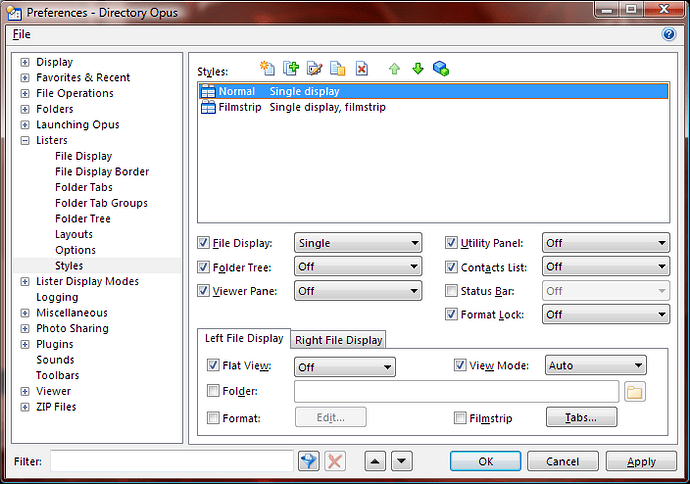I use folder content detection so, for example, my pictures folders always appear in thumbnails view.
Now, I have a Lister Style I call "Normal", which I use if I've been using other modes, such as Film Strip etc. In this Lister Style "Normal", I have the View Mode option enabled and set to "Auto".
The hope was that I could use this "Normal" Lister Style to reset everything back to the default state, where Folder Content Detection took over. This appears to work for all View Modes except thumbnails unless I specifically save the Folder Format as thumbnails for that folder.
Example where my "Normal" Lister Style works:
o Create a new folder on my Desktop and copy some mp3s into it.
o Open that folder and it is shown using my Music Folder Content detected format - Details Mode with some specific columns.
o Change the mode to List View.
o Apply my "Normal" Lister Style.
o The view mode changes back to Details, as per Folder Content detection.
Example where my "Normal" Lister Style does not work:
o Create a new folder on my Desktop and copy some images into it.
o Open that folder and it is shown using my Images Folder Content detected format - Thumbnails mode.
o Change Mode to List View.
o Apply my "Normal" Lister Style.
o The view mode changes to Details mode, which is incorrect as thumbnails view is the Content Type Format view mode.
How to "fix" this:
o Re-open the folder on my desktop that contains the images, from a brand new Lister, and it should appear in thumbnails view as normal. Then open the Folder Format options window and save this specific format for this folder.
o Now change the view to List mode and then apply the "Normal" Lister Style and it will change back to thumbnails.
So from all this, it appears as though the "Auto" View Mode in a Style is not working correctly with Thumbnail View Mode for Automatic Content Type Formats. Unless of course I have totally misunderstood something.