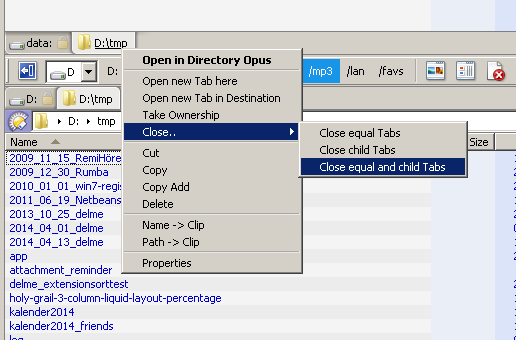Overview
This scripts adds a new command to Opus: CloseAllTabs
The CloseAllTabs command takes a path or wildcard and will close all folder tabs which match. Listers will be closed entirely if all their tabs match.
For example, CloseAllTabs X:\* will close all folder tabs in or below X:\.
This can be useful if you just want to clean up a lot of folder tabs at once, or before unmounting an encrypted drive which was mounted as non-removable (where a tab pointing at the drive may mean the drive is considered in-use).
There is also an alternative version of the script (CloseAllTabs2) which doesn't support wildcards, but will work with aliases like /trash to allow you to close all tabs showing the Recycle Bin, and similar.
Downloads:
CloseAllTabs.osp (1.56 KB) -- Wildcard version. Opus 11.4 or above.
CloseAllTabs2.osp (1.4 KB) -- Alias version. Opus 13 or above.
(The .osp file is really a zip containing the script. Change the extension to .zip and you can extract the .vbs file inside and open it in any text editor. You can drop .vbs scripts into the Opus script list directly, without creating an .osp file; the only reason .osp was used here is to make it easier for you to download, since .vbs files are typically blocked.)
Installation:
Opus 13 or above:
- Open Settings / Scripts, download the desired script, and drag it to the list.
Older versions:
- Open Preferences / Toolbars / Scripts, download the desired script, and drag it to the list.
History (Wildcard version):
- v1.1 (24/Apr/2014): Better handling of \ at the ends of paths.
- v1.0 (22/Apr/2014): First release
History (Alias version):
- v1.2 (11/Apr/2024): Partial re-written to support aliases like
/trash. Matches both the specified folder and sub-folders, without requiring explicit wildcards. (Does not support wildcards at all!).
Usage:
Once installed, a new CloseAllTabs or CloseAllTabs2 command will be available in the Button Editor, Hotkey Editor, and so on.
The CloseAllTabs command takes a single argument, which is the path or wildcard you wish to close. As usual, use quotes if the argument contains spaces.
CloseAllTabs "C:\Program Files" -- Close all tabs showing C:\Program Files.
CloseAllTabs C:\* -- Close all tabs showing C:\ or folders below C:\.
CloseAllTabs C:\*\* -- Close all tabs showing folders below C:\ but not C:\ itself.
The CloseAllTabs2 command is similar, but it doesn't support wildcards. Instead, it automatically matches sub-folders of any path you specify. It also support aliases like /trash to match special folders like Recycle Bin.
CloseAllTabs2 C:\Program Files -- Close all tabs in or below C:\Program Files.
CloseAllTabs2 /trash -- Close all tabs showing Recycle Bin.
The script itself:
If you just want to use the script, download it above.
The script code is reproduced here for people looking for scripting techniques on the forum.
Wildcard version:
option explicit
' Close All Tabs
' (C) 2014 Leo Davidson
'
' This is a script for Directory Opus.
' See http://www.gpsoft.com.au/DScripts/redirect.asp?page=scripts for development information.
' Called by Directory Opus to initialize the script
Function OnInit(initData)
initData.name = "Close All Tabs"
initData.desc = "Close all tabs, in all listers, with paths matching a wildcard"
initData.copyright = "(C) 2014 Leo Davidson"
initData.version = "1.1"
initData.default_enable = true
initData.min_version = "11.3.1"
Dim cmd
Set cmd = initData.AddCommand
cmd.name = "CloseAllTabs"
cmd.method = "OnCloseAllTabs"
cmd.desc = "Close all folder tabs, in all listers, with paths matching a wildcard."
cmd.label = "Close All Tabs"
cmd.template = "PATH"
cmd.icon = "closetab"
End Function
' Helper function
Function TerminatePath(p)
TerminatePath = p
If (Len(TerminatePath) > 0) Then
Dim c
c = Right(TerminatePath,1)
If (c <> "\" And c <> "/" And c <> "*" And c <> "?") Then
TerminatePath = TerminatePath & "\"
End If
End If
End Function
' Implement the CloseAllTabs command
Function OnCloseAllTabs(funcData)
' The path argument is required, else we don't know which tabs to close.
If (Not funcData.func.args.got_arg.path) Then
OnCloseAllTabs = True ' Signifies failure
Exit Function
End If
' Create a wildcard out of the path argument. This will be used to test each tab's path.
Dim wildPath
Set wildPath = DOpus.FSUtil.NewWild(TerminatePath(funcData.func.args.path), "d")
' We can't close listers or tabs while enumerating them, as it causes the enumeration to go wrong.
' We also need to separately handle the case where the entire lister is to be closed, as closing the last tab
' via Go TABCLOSE won't do anything.
' So, we build up a Command object with a line to close each tab we want to close (only those from listers where at least one tab is not closed)
' and we also build up a vector of Listers which we want to close entirely (those where every tab is to be closed, with none left).
' After we finish enumerating tabs and listers, we run the command to close the tabs, then loop through our vector of Listers to close those as well.
Dim anyTabs
anyTabs = False
Dim allTabsInLister
Dim lister
Dim tab
Dim cmd
Set cmd = DOpus.CreateCommand
Dim tabsInLister
Set tabsInLister = DOpus.NewVector
Dim listersToClose
Set listersToClose = DOpus.NewVector
For Each lister in DOpus.listers
allTabsInLister = True
For Each tab in lister.tabs
If (wildPath.Match(TerminatePath(tab.Path))) Then
' This tab needs to be closed.
tabsInLister.push_back tab
Else
' At least one tab in this lister is not being closed.
allTabsInLister = False
End If
Next
If allTabsInLister Then
' All tabs in the lister are being closed, so we will close the whole lister instead.
listersToClose.push_back lister
Else
' Only some of the tabs in the lister are being closed, so add them to the command.
For Each tab in tabsInLister
anyTabs = True
cmd.AddLine "Go TABCLOSE " & tab
Next
End If
tabsInLister.clear
Next
If anyTabs Then
' Run the command to close all the tabs (except ones where the whole lister will be closed).
cmd.Run
' Clear the Command object's lines, so we can re-use it.
cmd.Clear
End If
For Each lister in listersToClose
' Close each of the listers that need to be closed.
cmd.SetSourceTab lister.ActiveTab
cmd.RunCommand "Close"
Next
End Function
Alias version:
option explicit
' Close All Tabs
' (C) 2014-2024 Leo Davidson
'
' This is a script for Directory Opus.
' See http://www.gpsoft.com.au/DScripts/redirect.asp?page=scripts for development information.
' Called by Directory Opus to initialize the script
Function OnInit(initData)
initData.name = "Close All Tabs (alt)"
initData.desc = "Close all tabs, in all listers, which are in or below a specified path."
initData.copyright = "(C) 2014-2024 Leo Davidson"
initData.version = "1.2"
initData.default_enable = true
initData.min_version = "13.0.0"
Dim cmd
Set cmd = initData.AddCommand
cmd.name = "CloseAllTabs2"
cmd.method = "OnCloseAllTabs2"
cmd.desc = "Close all tabs, in all listers, which are in or below a specified path."
cmd.label = "Close All Tabs (alt)"
cmd.template = "PATH"
cmd.icon = "closetab"
End Function
' Implement the CloseAllTabs2 command
Function OnCloseAllTabs2(funcData)
' The path argument is required, else we don't know which tabs to close.
If (Not funcData.func.args.got_arg.path) Then
OnCloseAllTabs = True ' Signifies failure
Exit Function
End If
' We can't close listers or tabs while enumerating them, as it causes the enumeration to go wrong.
' We also need to separately handle the case where the entire lister is to be closed, as closing the last tab
' via Go TABCLOSE won't do anything.
' So, we build up a Command object with a line to close each tab we want to close (only those from listers where at least one tab is not closed)
' and we also build up a vector of Listers which we want to close entirely (those where every tab is to be closed, with none left).
' After we finish enumerating tabs and listers, we run the command to close the tabs, then loop through our vector of Listers to close those as well.
Dim anyTabs
anyTabs = False
Dim allTabsInLister
Dim lister
Dim tab
Dim cmd
Set cmd = DOpus.CreateCommand
Dim tabsInLister
Set tabsInLister = DOpus.NewVector
Dim listersToClose
Set listersToClose = DOpus.NewVector
For Each lister in DOpus.listers
allTabsInLister = True
For Each tab in lister.tabs
If (DOpus.FSUtil.ComparePath(tab.Path, funcData.func.args.path, "p")) Then
' This tab needs to be closed.
tabsInLister.push_back tab
Else
' At least one tab in this lister is not being closed.
allTabsInLister = False
End If
Next
If allTabsInLister Then
' All tabs in the lister are being closed, so we will close the whole lister instead.
listersToClose.push_back lister
Else
' Only some of the tabs in the lister are being closed, so add them to the command.
For Each tab in tabsInLister
anyTabs = True
cmd.AddLine "Go TABCLOSE " & tab
Next
End If
tabsInLister.clear
Next
If anyTabs Then
' Run the command to close all the tabs (except ones where the whole lister will be closed).
cmd.Run
' Clear the Command object's lines, so we can re-use it.
cmd.Clear
End If
For Each lister in listersToClose
' Close each of the listers that need to be closed.
cmd.SetSourceTab lister.ActiveTab
cmd.RunCommand "Close"
Next
End Function