My post above lists all (or nearly all) of the possible elements of a DOpus Lister. You could open a new Lister, add all of those elements that you want, and close that Lister. The next time you open a new Lister, the elements will not be displayed, nor are they saved anywhere unless this option is checked:
Preferences > Layout > Opening Listers > Update defualt lister settings when listers are closed.
(I personally recommend disabling this option.)
A Style is a saved, specific combination of possible Lister elements. You could open a new Lister, add all of those elements that you want, and save it as a new Style and close that Lister. The next time you open a new Lister, the elements will not be displayed by default. However, you will have a Style tab that contains that configuration, which you can quickly apply to the newly opened lister in one mouse click.
There is also a Previous Style which is not really a defined style unto itself, but rather the combination of lister elements that was previously displayed (which may have come from a defined style, manual customization, or a combination of both). Thus the Previous style is always in a state of flux. Thus you can open a Lister change the Style to a defined Style, and the change it back to Previous and the lister would look the same as when it opened. However if you open a lister, change to Style-1, then change to Style-2, then Change to Previous, you will see the collection of Lister elements saved in Style-1.
The out-of-box Explorer Style is configured to closely resemble Windows Explorer. However this may not be what you see when you first open a lister, as you read below you will come to understand why.
In the out-of-the-box DOpus configuration, there are three main ways to open a DOpus Lister (there are more way, but we are not discussing them right now): When DOpus first starts up (i.e. first loads into memory), when the user double-clicks on the Taskbar Icon, or the when the user double-clicks on the Desktop. When any of these three methods to open a lister are used, DOpus checks one of these relative preference settings:
[ol][li] Preferences > Startup > Listers Opened Automatically when Directory Opus starts[ul][li] Don't open any Listers[/li]
[li] Open a single lister using settings in the Layout Section[/li]
[li] Open the Listers that were opened when the program last closed[/li]
[li] Open a saved Lister Layout [/li][/ul][/li][li] Preferences > Double-click > Desktop
NOTE: These settings are exactly the same as the ones in the Layout section below, they are listed on two different dialogs but a change in one area will also change the other.[ul][li] Double-click on the Desktop[ul][li] Open a new lister[/li]
[li] Open a saved Lister Layout [/li][/ul][/li][li] Double-click on the Taskbar icon[ul][li] Open a new lister[/li]
[li] Open a saved Lister Layout [/li][/ul][/li][/ul][/li][li] Preferences > Layout > Opening Listers > Listers opened by double-clicking[ul][li] Double-click on the Desktop[ul][li] Open a new lister[/li]
[li] Open a saved Lister Layout [/li][/ul][/li][li] Double-click on the Taskbar icon[ul][li] Open a new lister[/li]
[li] Open a saved Lister Layout[/li][/ul][/li][/ul][/li][/ol]A New Lister is just what is sounds like. When DOpus opens a new lister (as opposed to opening a Layout). The elements used come from these Preference setting:
[ul][li] Preferences > Layout[ul][li] Default Settings[/li]
[li] Default Folders[/li][/ul][/li][/ul]
I believe the out-of-the-box default new lister has the above preferences set to closely resemble Windows Explorer. But this is not a Style, nor is it a Layout. It is just another way to define a collection of Lister elements, though it is more limited than a Style (but it acts very much like a Style).
You can also create a Layout, in which one or multiple Listers are open. You can customize the elements of each Lister in the Layout, either by manually and adding elements individually, or by applying a Lister Style that already contains a mixture of elements. Each Lister in the Layout uses its own Style or collection of manually added Lister elements. When a Layout is saved, the collection of elements that each Lister was using at the time the Layout was saved is stored in the Style named "Previous." When the Layout is re-opened later, this Previous Style (or previously saved collection of Lister Elements) are used.
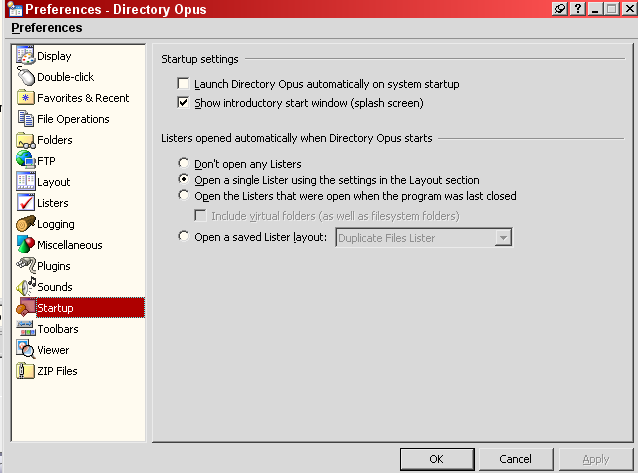
 .
.