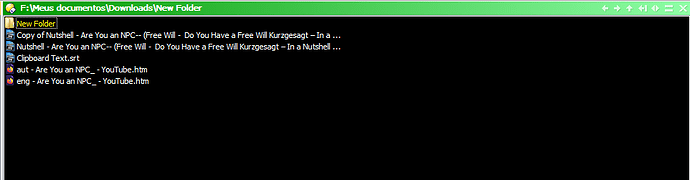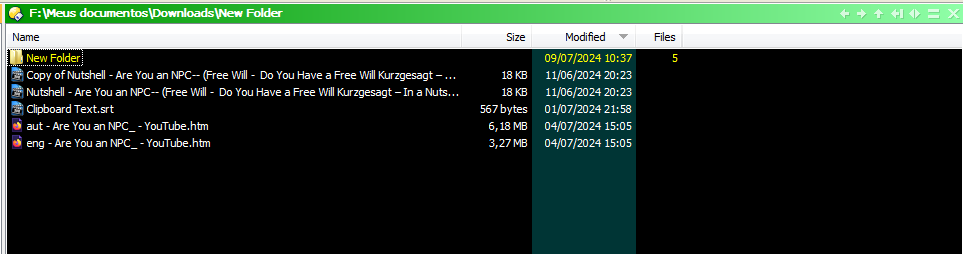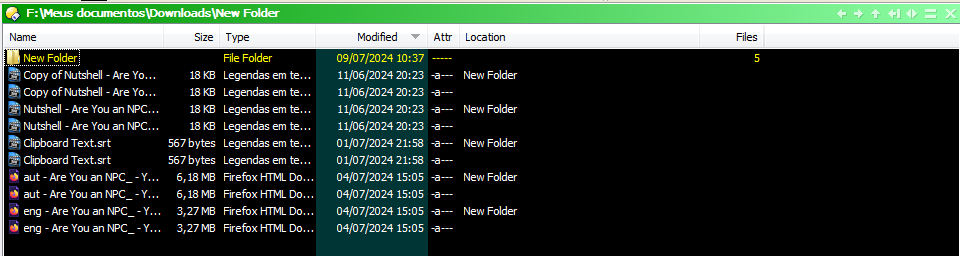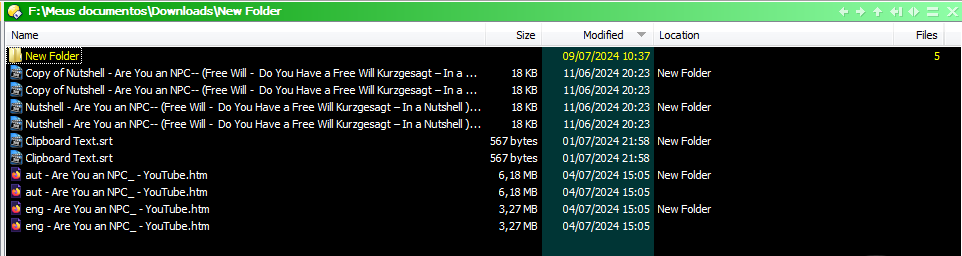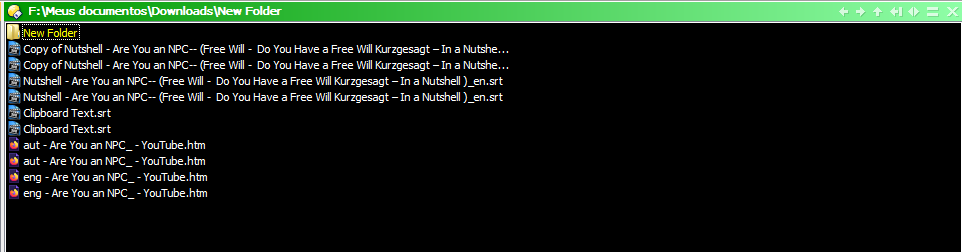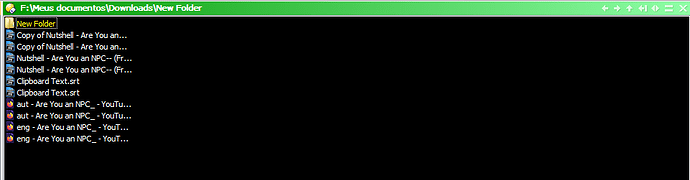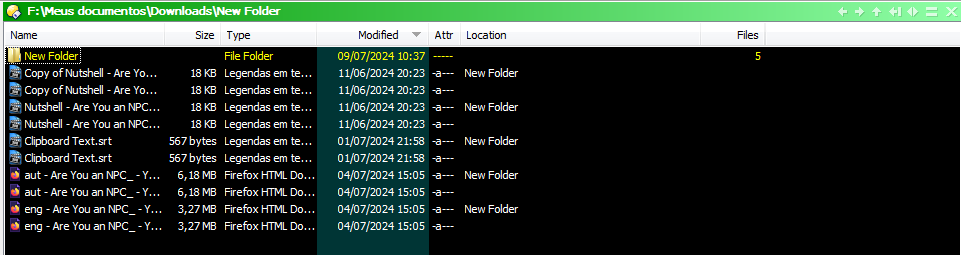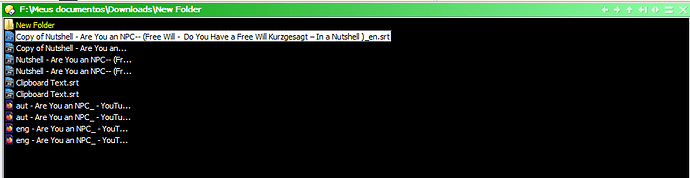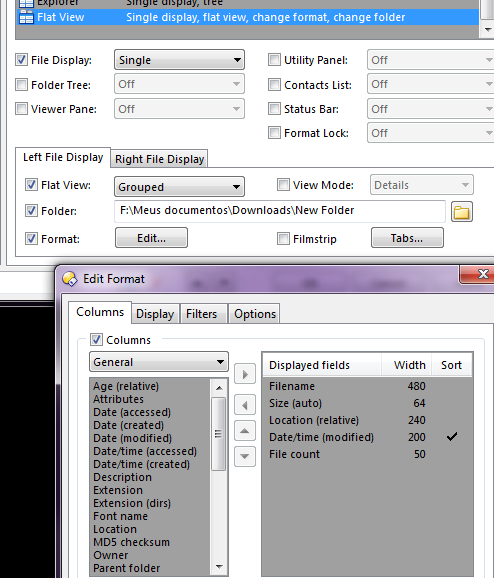Hi all.
I'm trying to adjust Folder Options for Flat View. Unfortunately, I didn't understand how it works...
Although this seems like a small and easy problem, I apologize for creating a long thread here.
The current display for List View is:
If I change to Details View, this is:
If I set Flat View, I got this:
The Flat View button is this:

The Folder Options for Flat View is:

I don't want "Type" not "Attributes" fields.
I do want this layout:
I want this fields and widths:
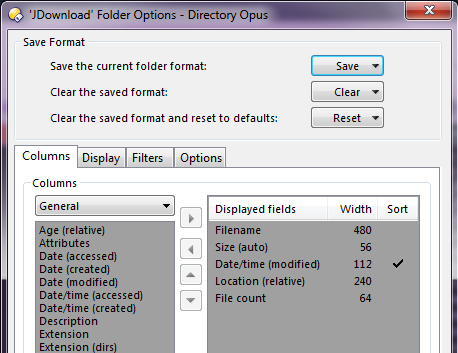
And List View for default:
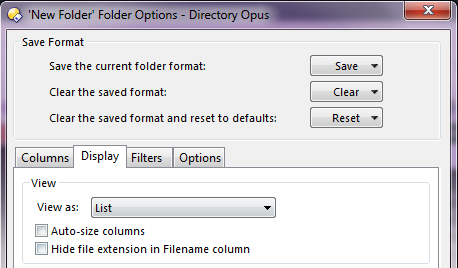
Like this:
But if I go to other folder, come back to the previous one and click Flat View button, the old display is show...
I tried to Reset, Clear and Save buttons, but always it returns to that default options with "Type" and "Attibutes" fields and unwanted widths...
The Lock button in the status bar is always unlocked.
I note that the Save button is working, because if I return to the folder, options are applied.
The problem is when I presse the Flat View button.
And I got layouts like this:
Preferences is set to "Cancel Flat View mode when folder is changed", but I cannot see changes.
I'd searched the forum and found this topic:
Trying to set a Style, as suggested there, I create this:
And set the button in this way:
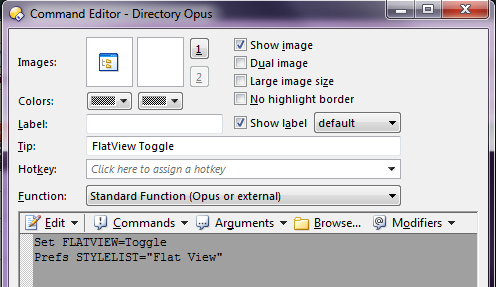
But the button just call the Preferences window with Styles option.
Finally, I tried to apply a script, like described here, but I'm afraid it's written for newer version than mine.
Questions:
1 - What the difference between the Reset button on top and bottom of the page?
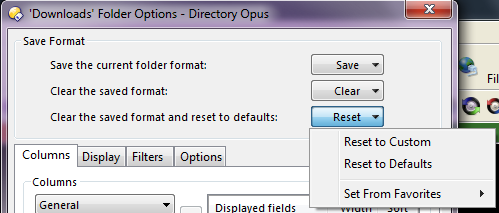
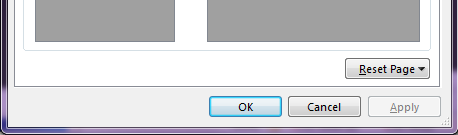
2 - Is it possible to use Styles to do that?
3 - Where are the files that store all these settings? I would like to be able to edit them.
4 - How to get the desired and same layout for my folder before and AFTER press the Flat View button?
Thanks.