How do I make my style looks like this ? style in Red Box
.
original:

That's a toolbar you surrounded, so your question is: How to create a toolbar like this?
Which aspects of it are you trying to reproduce?
Pls see this two pics , upper is what I can do right now, lower is what I want
what I can do :
What I want :
Pls see this two pics , notice the left side. upper is what I can do right now, lower is what I want
right now :
what I want :
You've got a floating toolbar there which is docked to the side of the screen, and is not part of the main window at all.
Close that toolbar (right-click the empty part of it and choose Close). Then re-open the toolbar via the lister's Settings -> Toolbars menu.
thx leo. where is the "lister's setting " ? I can't find it. Is it in "Settings --> Preferences--> " or somewhere eles ? Could you tell me more details about it ?
It's not Settings=>Preferences but Settings=>Toolbars
He meant the listers settings-menu.. it has a submenu for toolbars. Look here.
Right clicking a visible toolbar will give you the same toolbar menu, btw.
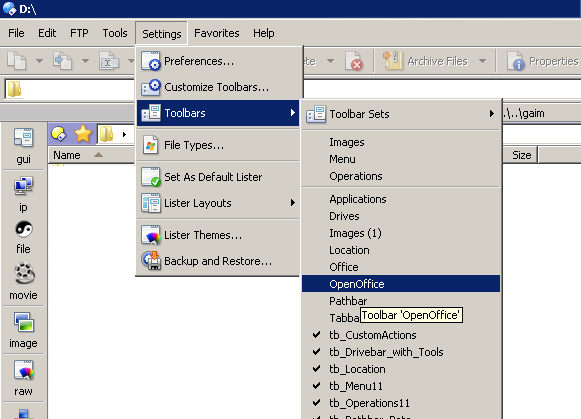
thx Tbone and Kundal ! I do check my menu carefully but found nothing , I don't have that "Toolbar Sets" option in the submenu of "Toolbars". And I
noticed that the name and the listing of the submenu are different with mine. Is it a new feature between the DO 10 and 11 ?
my menu:
Toolbar Sets are only available in DOpus 11. What you probably want to do is click on the entry "Drives" in your menu to show the drives toolbar
thx kundal. No, I like the style of version 11 for toolbar set , not just show the drivers on it .
As far as I understand what you want (and I'm not sure if I understand right) it's nothing to do with the new toolbar sets of DOpus11.
If you want to show additional Icons on the Drive toolbar you can add them in customize mode: How to add buttons from this forum to your toolbars. To enlarge the icons on the toolbar go to the Customize window=>Tab "Toolbar", select the "Drive" toolbar and set "Image Size" to large. You can also change the background color of the toolbar here.
10 11
same: both can put any icons on the toolbar
different: like a layer in Photoshop like a frame and stay right
(when toolbar is and can't change the size beside the folder lister.
vertical on the left) of it
you can't see above two pics I posted earlier. anyway, now I see if I wanna make it as what I want , I have to upgrade to 11. thx for your warm hearted man, kundal
same:
10/11: both can put any icons on the toolbar
different: (when toolbar is vertical on the left)
10: like a layer in Photoshop and can't change the size of it
11: like a frame and stay right beside the folder lister.
No, those are not differences between Opus 10 and Opus 11. You're doing different things in each case.
You have a floating/docked toolbar in one case, and a lister toolbar in the other. Both versions of Opus can do both things.
Ok, thx for replying ,leo.
Forget about the "floating/docked toolbar" which is not what I wanna get , and "lister toolbar" (As you called ) is what I wanna get .
Let's focus on this, Since you said both of 10 and 11 can do that , then how to get a lister toolbar (Vertical, on the left, on where "gui,ip,file,movie...etc" icons are ) like below in Opus version 10 (cause my Opus version is 10.5 ) ?
Pls don't tell me to go to this way: "Settings --> Toolbars --> Toolbar Sets ". Cause there isn't a submenu named "Toolbar Sets" under the menu of "Toolbars" with my version.
I need a pratical index/tutorial.
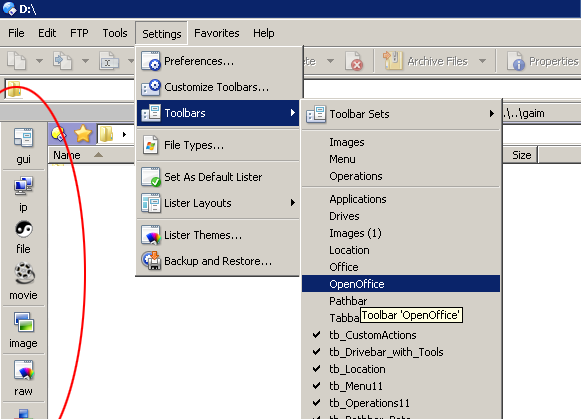
In Opus 10: Go to Settings -> Customize Toolbars, then select the toolbar in the list and make sure it is turned on in the list itself. Then on the right of the Customize window, with the toolbar still selected, there should be a Floating Toolbar checkbox or similar. Clear that checkbox.
In case you don't know, how to get your toolbar relocated to the left in vertical direction (after you followed Leos hints):
Right click any visible toolbar and make sure "Lock the Toolbars" is not checked, then use the drag-bar on the toolbar to pull it to the left side of the lister. The toolbar will temporarily lock in place while you drag it around, so you can see, where it's going to stay, when you release it.