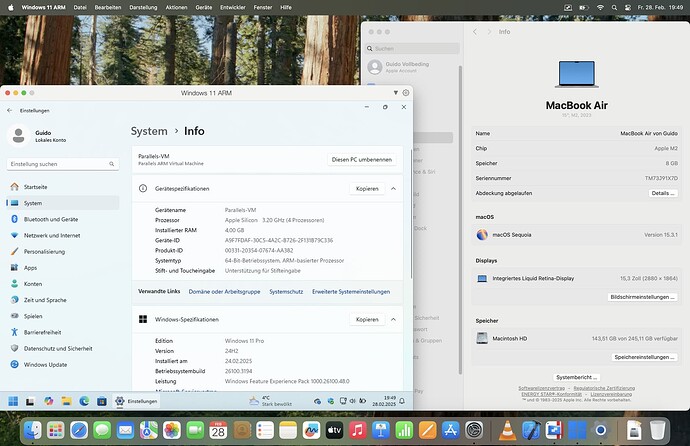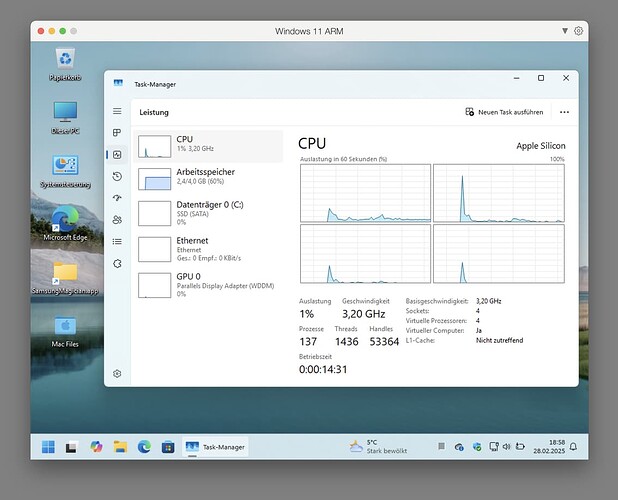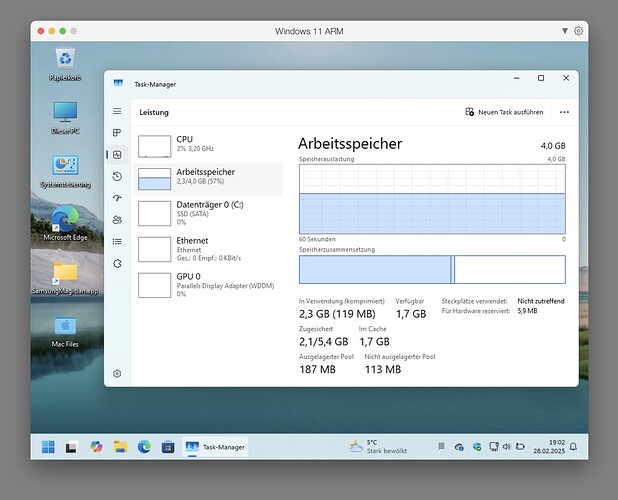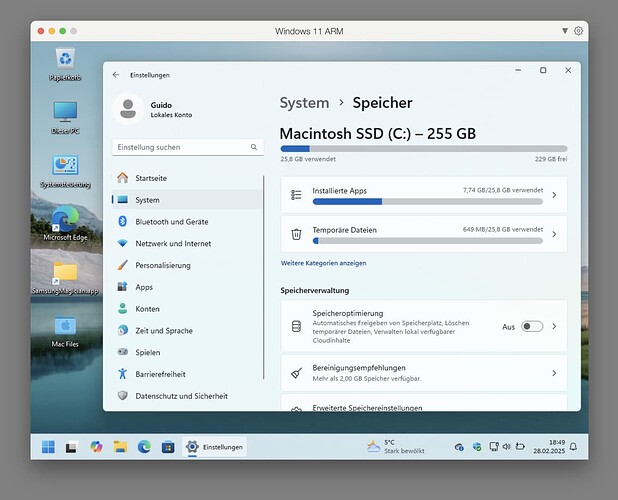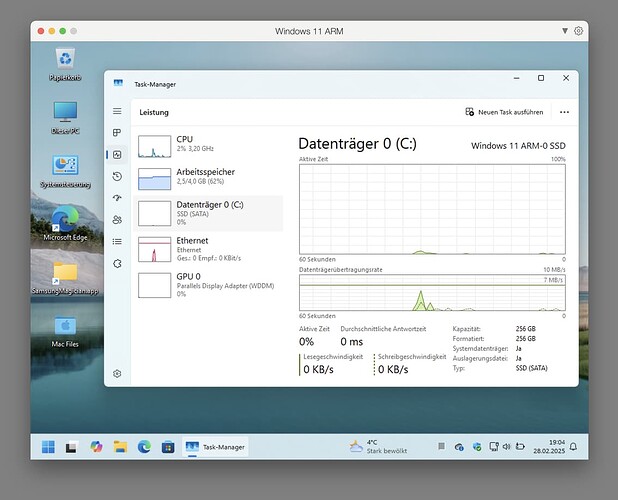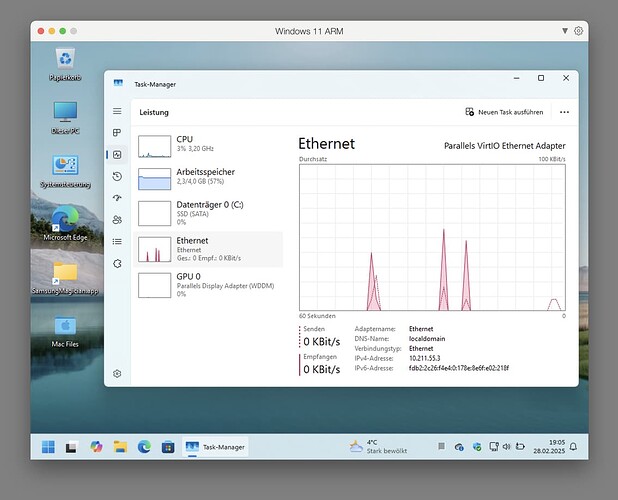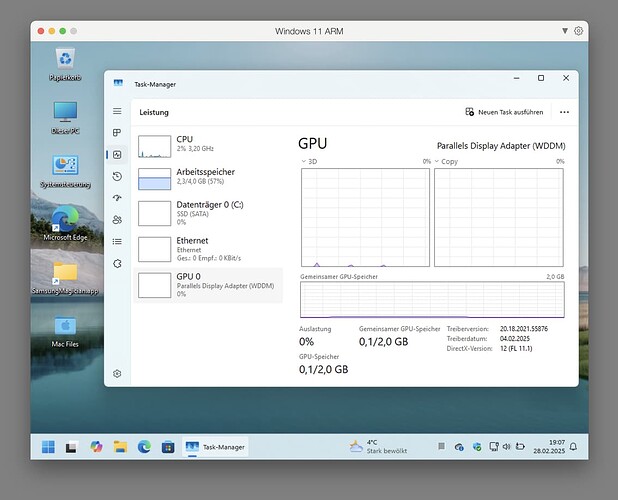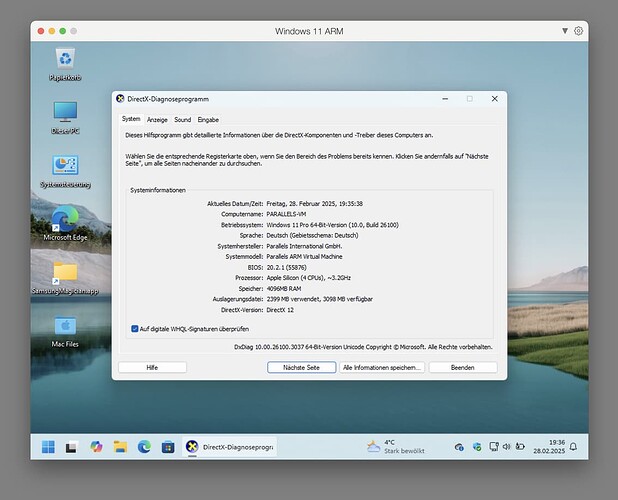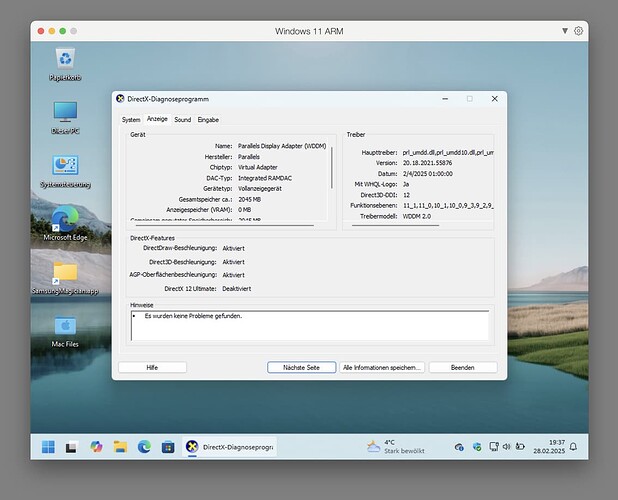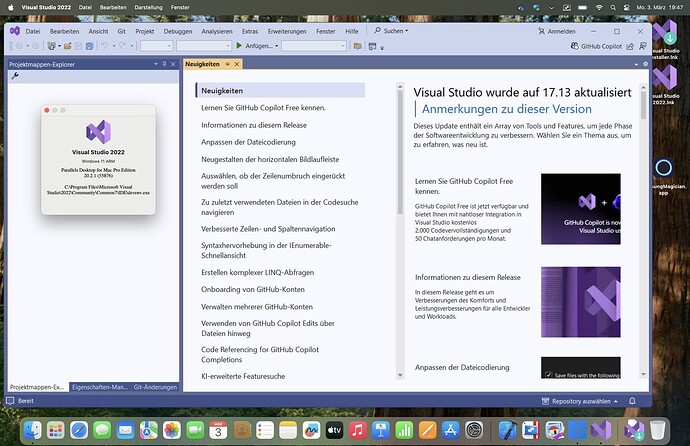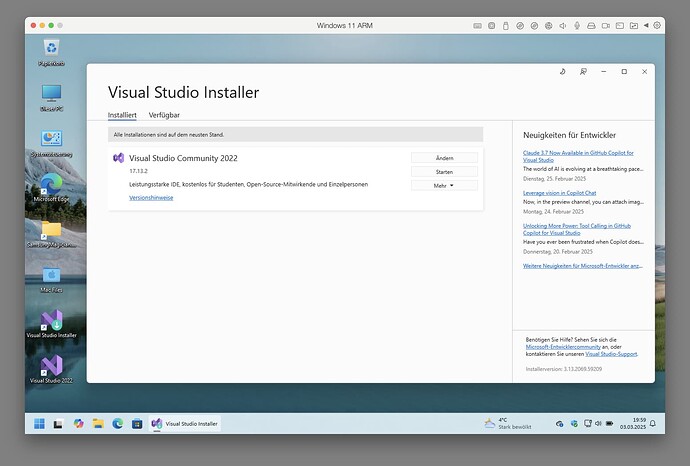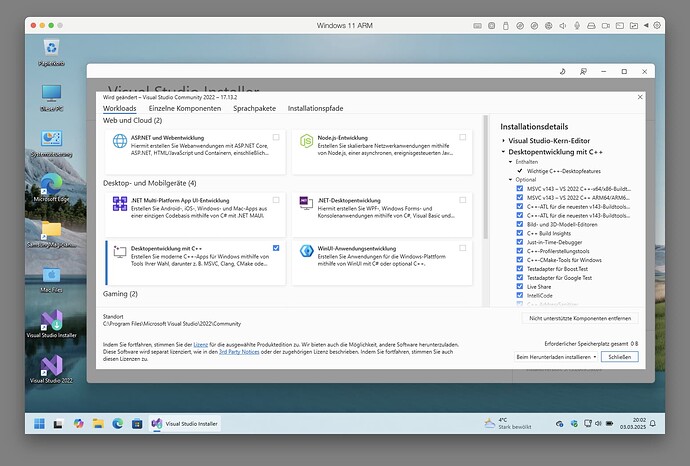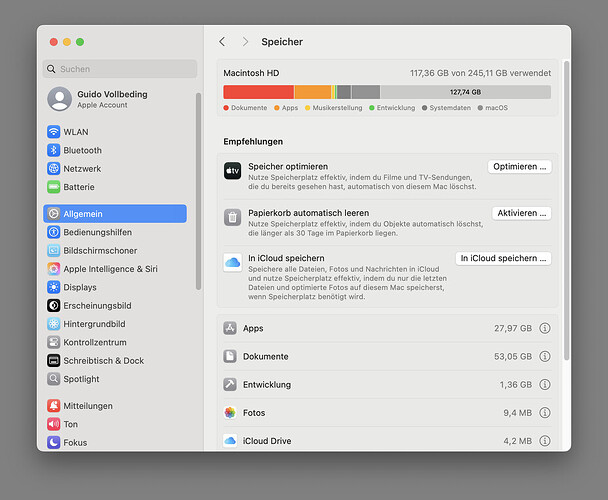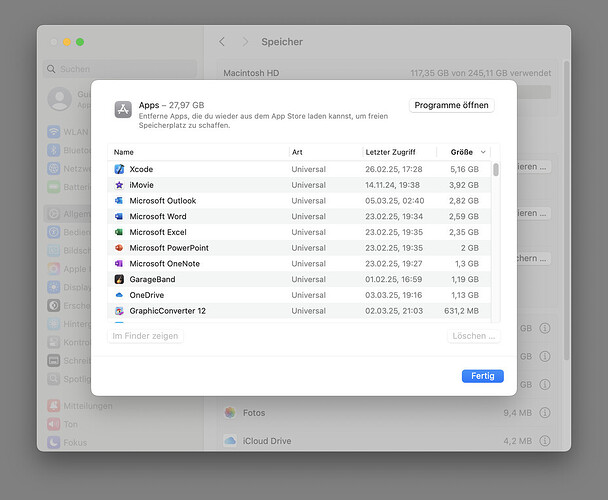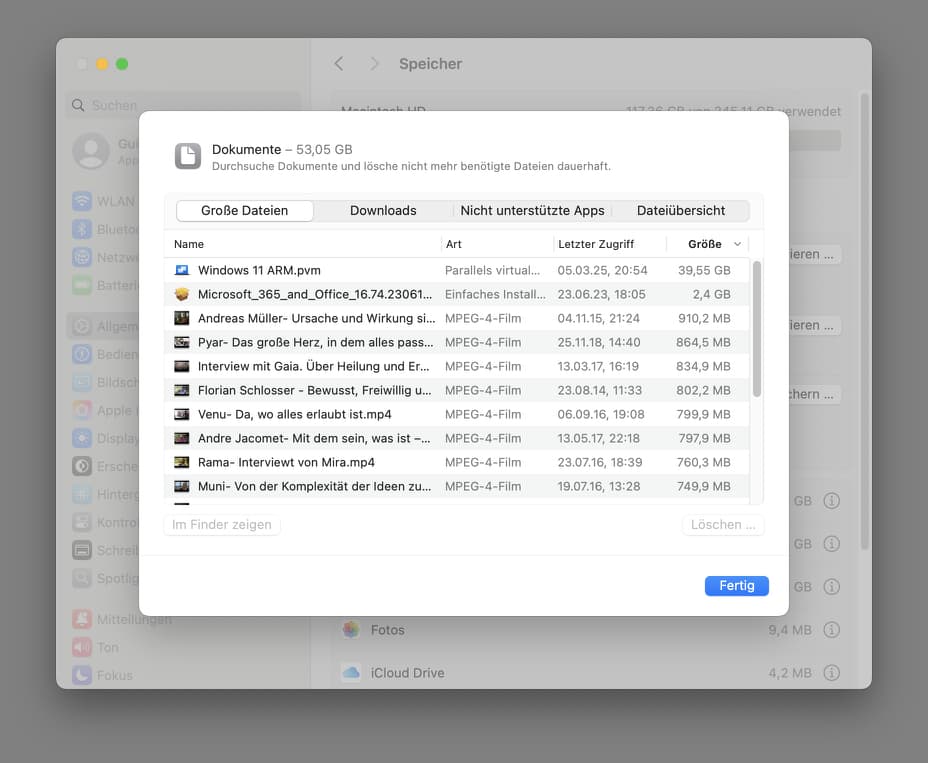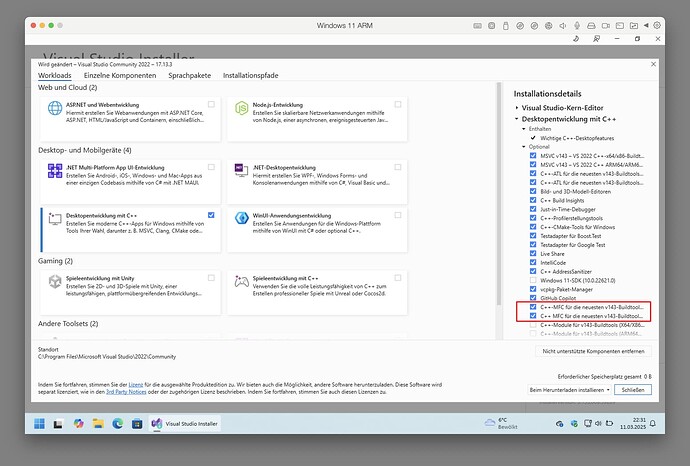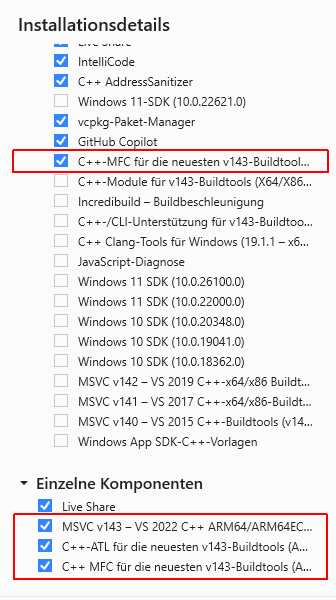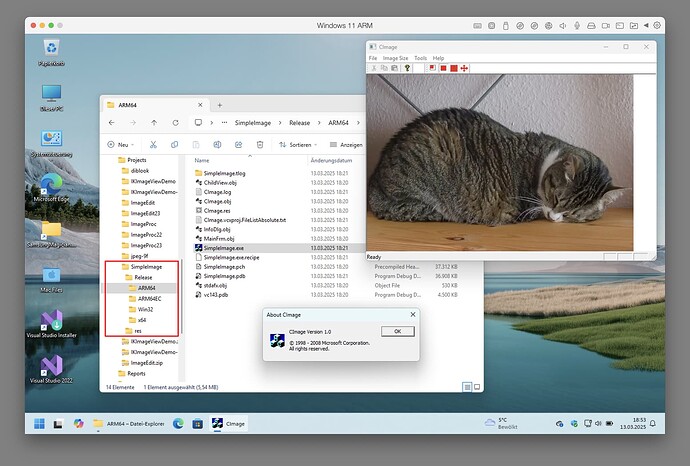For x64 Windows platform there are two compatible processor options: Intel and AMD.
For Arm64 Windows platform it first seems there is only one processor option: Qualcomm.
We have seen there is lack of suitable hardware with Qualcomm processor.
But there is another option supported by Microsoft:
Options for using Windows 11 with Mac computers with Apple M1, M2, and M3 chips
Windows 11 runs best on a PC designed for Windows. When such an option isn't available, here are two different ways to use Windows with Mac.
The two different ways given by Microsoft have one disadvantage:
They are expensive.
But there are two other ways which Microsoft doesn't mention which are inexpensive:
VMware Fusion and UTM (Universal Turing Machine) Virtual Machines (GitHub).
They are virtualization based like the Parallels Desktop solution mentioned by Microsoft and are not authorized by Microsoft, but seem to work as shown by instructions found on the Web.
MacBook Air is the only suitable hardware option for me, so the virtual machine method seems like the only viable solution.
I have now decided to use the authorized Parallels Desktop solution (with a perpetual license):
This is an 8 GB RAM device, which was the base memory configuration before 30 October 2024.
On 30 October 2024, with introduction of new M4 Macs, Apple raised the base memory configuration for all Macs to 16 GB RAM.
The base storage configuration is 256 GB SSD to date.
This is sufficient for one system, but may be a bit tight for two systems with the virtual machine.
Fortunately, you don't have to assign a fixed partition for each system, but the given volume is shared dynamically between the systems.
In this way, one can live with the given size.
Above you see that only about 100 GB of storage are used so far.
Mac side has installed Xcode IDE, Microsoft Office for Mac, and several other apps.
Windows side uses 26 GB of storage for bare system installed and configured, before installing any other apps:
Notice that SSD is connected via virtual SATA adapter.
Network is connected via virtual Ethernet adapter, MacBook device itself is wireless connected as usual:
Everything works well so far.
Next step: install and run Visual Studio...
Regards
Guido
JPEG developer