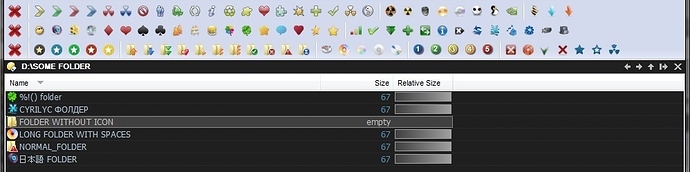Here's a quick and easy way to create your own toolbar for one click setting/changing/removing of custom folder icons.
UPDATED: VERSION 2.1 FEATURES INCLUDE:
- completely REWRITTEN code using native Windows Api functions.
- complete unicode support
- icon changes are immediately visible both in dopus and explorer
-
no global icon cache refreshing or dopus restarts needed anymore
*New source code is available (3 is same as 2.1):
IconChanger3_src.rar (19 KB)
*The instructions to get it working are the same as in the old version.
*Possibly not working on Pre-Vista windows - use 1.0 until fixed
About
One of the many great features of DOPUS is the folder coloring function which unfortunately falls short if you move the folder somewhere else or even rename it. So another way to mark and personalize your folder would be changing it's icon (which is also visible in windows explorer and any open/save dialogs).
Frustrated by the lack of any commandline tool to easily change folder icons and the TON of useless shareware gui solutions for this, I've released this one myself under GPL.
Step 1
Download these binaries and extract them in your Directory Opus\Apps folder.
Important: Compiled in VC10, in order for them to work you will need Visual C++ 2010 Runtimes
CLI_Icon_Changer_2.10.rar (23.1 KB)
Alternatively you can compile the source yourself. Source code is here UPDATED LINK: 2014-10-02
Step 2
Prepare your icons / icon libraries. Place them in a folder, preferably without a space in the path. ex: C:\Icons. Make sure you do not move it or your custom icons will disappear.
Absolute paths will be used so that if the same (ex: C:\Icons) folder with identical content exists on another computer and it is browsing your network shares, it will see the icons the same as you do while browsing locally.
Hint: You can find a lot of free quality icons for personal use at IconFinder
Step 3
Create a toolbar and add the button code below changing the x64 to x86 depending on the OS and DOPUS version you are using. Also change the icon paths to suit your needs. All single icon (.ico files) should always have 0 as icon index.
Set folder icon button:
<?xml version="1.0"?>
<button backcol="none" display="icon" textcol="none">
<label>Set Icon 1</label>
<icon1>C:\Icons\Icon1.ico,0</icon1>
<function type="normal">
<instruction>@runmode hide</instruction>
<instruction>@nodeselect </instruction>
<instruction>@dirsonly </instruction>
<instruction>"/home/Apps/IconChanger_x64.exe" {filepath|noterm} C:\Icons\Icon1.ico 0</instruction>
</function>
</button>
Set folder icon from an Icon Library:
<?xml version="1.0"?>
<button backcol="none" display="icon" textcol="none">
<label>Set Icon 1</label>
<icon1>C:\Icons\Iconlib.icl,15</icon1>
<function type="normal">
<instruction>@runmode hide</instruction>
<instruction>@nodeselect </instruction>
<instruction>@dirsonly </instruction>
<instruction>"/home/Apps/IconChanger_x64.exe" {filepath|noterm} C:\Icons\Iconlib.icl 15</instruction>
</function>
</button>
Clear folder icon button:
<?xml version="1.0"?>
<button backcol="none" display="icon" separate="yes" textcol="none">
<label>Clear Icon</label>
<icon1>#cancel</icon1>
<function type="normal">
<instruction>@runmode hide</instruction>
<instruction>@nodeselect </instruction>
<instruction>@dirsonly </instruction>
<instruction>"/home/Apps/IconChanger_x64.exe" {filepath|noterm}</instruction>
</function>
</button>And that's it, hope you find it useful.
Old version is attached for compatibility purposes. 1.0 Source is LOST.
CLI_Icon_Changer_1.00.rar (30.9 KB)
Version 1.0 Caveats (not present in 2.0):
- After changing an Icon you have to refresh the lister in order to see the changes.
- When changing an Icon multiple times the OS caches the first icon and you need to restart DOPUS to see the actual icon.