See Also: Set File & Folder Colors/Labels via Context Menu
See Also: Change the default folder icon in Opus
See Also: Create your own Folder Icon Change toolbar [UPDATED: 2.0]
[Directory Opus 10 and above: Opus can now dynamically re-color any file or folder icon to any color, so there is very little need for these icons anymore.]
A few colored folder icons for when you want a particular folder to stand out in Opus and/or Explorer.
Currently only 16x16 32-bpp icons are included along with a Photoshop PSD file for anyone who wants to make additional colors.
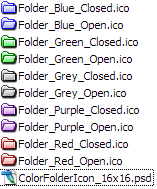
To assign one of the icons to a folder in Windows XP:
- Right-click the folder and choose Properties;
- Go to the Customize tab at the top of the Properties dialog;
- Click Change Icon... near the bottom of the Customize page;
- Browse to where you have extracted the icons from the zip file;
- Select the icon you want.
Notes:
- Windows will not provide a Customize tab for some folders (e.g. "Program Files").
- You cannot customize a folder if you don't have permission to create or update the Desktop.ini file inside it.
[Leo Davidson]
FolderColors_1.zip (9.38 KB)