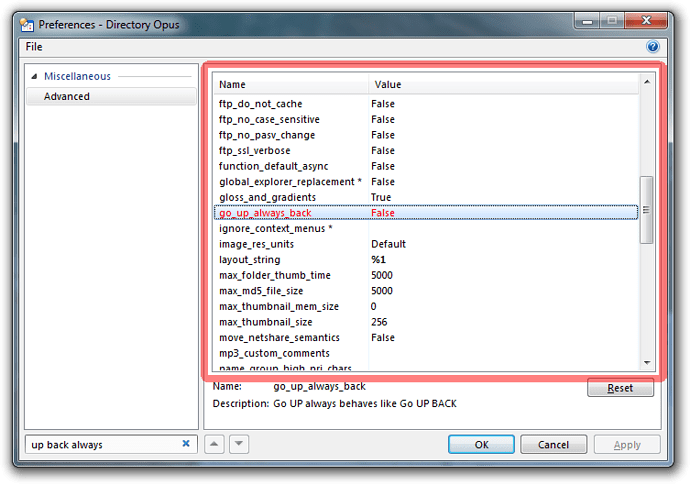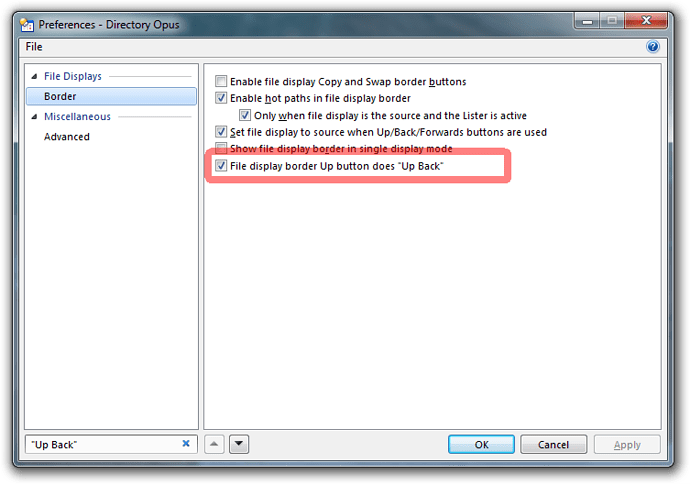To do this, you need to make Opus go back to a directory from the history rather than re-read the directory.
For example, if you press the Go Back button (on the left of the default toolbar) then Opus should go back to the previous folder where it will remember your scroll position and any items which were selected.
You can make the Parent button do something similar by changing its command from
Go UP
to
Go UP BACK
Using Go UP BACK instead of Go UP means the cached parent directory will be used if it is available and a new directory will be read in if it is not, giving you the best of both worlds.
The quickest way to apply this change everywhere is by turning on go_up_always_back on the Advanced settings page:
If you only want to modify the behaviour of certain buttons or hotkeys then you should leave go_up_always_back turned off and edit the individual buttons and hotkeys you wish to change.
For example, you will probably want to edit the Parent button on your toolbar as well as the Backspace key within Settings -> Customize Toolbars -> Keys.
The file display border also has a little Parent button on it, and you can make that run Go UP BACK via this Preferences option: