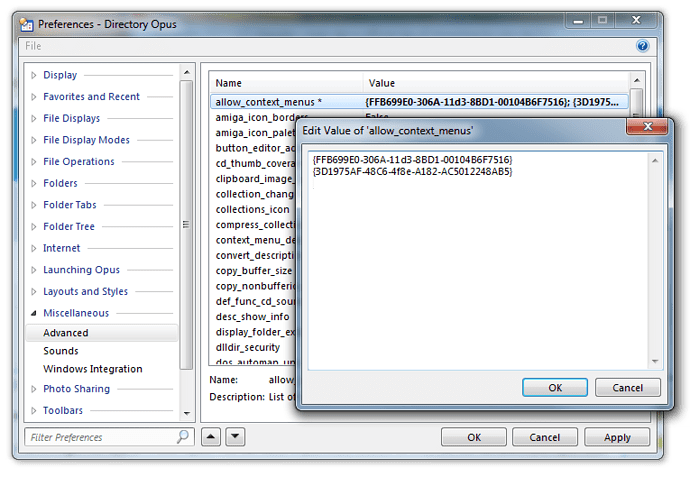Extensions which are blocked by default
This is a list of third-party shell extensions which Opus tries to avoid loading, e.g. when generating right-click context menus.
This does not block use of the programs themselves, only their context menus and similar integrations within Opus.
Note that these extensions may still be loaded, and may still cause problems, unless you apply additional blocks system-wide (see below).
Most extensions are identified by their "CLSID", the long string in {...}, which is unique to it and can be used it you wish unblock it (see below). Extensions made for Packaged COM APIs added in Windows 11 may be identified by a package name or wildcard instead (e.g. AppleInc.iCloud*).
| Name | CLSID |
|---|---|
| Alcohol menu (x64) | {AF67B665-D752-424E-9A03-C7C218F2844F} |
| Alcohol menu (x86) | {32020A01-506E-484D-A2A8-BE3CF17601C3} |
| Bitcasa Infinite Storage menu | {92224F8D-0235-4EBB-BEFB-91AC297C4AEE} |
| Bitcasa icon overlay | {A6975448-A999-49BB-B3E4-7730CF6A82C0} |
| Bitcasa progress overlay | {6FB8D52A-0064-45B2-B687-F596FEAD09C2} |
| Daemon Tools Lite | {C06369D6-E77D-4626-9656-1256312BD576} |
| Daemon Tools Lite | {1D1B5D7B-0FC9-452E-902C-12BACD4FBC20} |
| Daemon Tools Pro | {A5415364-784A-41A5-B47A-D452909CA8FF} |
| Daemon Tools Pro | {40966797-8FFE-46C8-9EF8-7003F33CCF0F} |
| Daemon Tools Pro | {2C7DDECF-7A8E-48A5-A744-8F45D20FB1A9} |
| Daemon Tools Ultra | {F0E53CA3-02F8-40AE-9470-309F0309036F} |
| Daemon Tools Ultra | {B5EBA666-2B94-4C7A-9CAA-A4539F329646} |
| File Renamer Turbo (see notes) | {7E3131FF-1322-22E5-9E3B-555664651111} |
| iCloud (see notes) | AppleInc.iCloud* |
| LibreOffice columns | {C52AF81D-F7A0-4AAB-8E87-F80A60CCD396} |
| LibreOffice infotips | {087B3AE3-E237-4467-B8DB-5A38AB959AC9} |
| LibreOffice properties | {AE424E85-F6DF-4910-A6A9-438797986431} |
| LibreOffice property sheet | {63542C48-9552-494A-84F7-73AA6A7C99C1} |
| LibreOffice thumbnails | {3B092F0C-7696-40E3-A80F-68D74DA84210} |
| Notepad++ (see notes) | Specific versions only. No need to unblock. |
| NVidia 'Play on My TV' | {FFB699E0-306A-11D3-8BD1-00104B6F7516} |
| NVidia 'Play on My TV' | {3D1975AF-48C6-4F8E-A182-AC5012248AB5} |
| NVidia Control Panel menu | {3D1975AF-48C6-4F8E-A182-BE0E08FA86A9} |
| PC Revive | {D59EA345-8611-4433-A2B6-302339608B90} |
| PCmag ContextMenuPlus | {EECB3CFB-8757-11D3-9A66-00105A228F4A} |
| PDF-XChange old column | {D8716A0E-4E9F-4D3F-BF1B-3460D86BB310} |
| Qualcomm Atheros Bluetooth | {B8952421-0E55-400B-94A6-FA858FC0A39F} |
Notes:
-
File Renamer Turbo: Cannot be unblocked as we had to block it at a very low level to avoid problems.
-
iCloud: From Opus 12.31. (Added to this list prior to release.) Can trigger long delays for when right-clicking files in OneDrive folders. We have not been able to reproduce this ourselves, but several users reported issues after support for Packaged COM extensions was added (before which this extension was skipped anyway).
Related CLSID:{1454BEE1-EC6D-4D38-BCFD-1DA1F91BA46E} -
Notepad++: Old ~2014 versions of its shell extension are blocked, but newer versions are fine and not blocked. The problem was fixed quickly in a Notepad++ update, but a lot of people still had the bad version installed, even years later.
To fix an issue with duplicate context menu items on Windows 11,
NotepadPlusPlus_*will also blocked by default from 12.32. This shouldn't remove anything other than the extra menu item, as Notepad++ has a second shell extension which is not blocked. -
PDF-XChange old column: This only blocks a custom information column, and should not affect any other functionality from PDF-XChange (e.g. displaying PDFs in the viewer pane should still work). The column caused delays the first time a folder was read after a reboot, and we don't think many people are using the column, since it's a kind that no longer works in File Explorer (as far as we're aware).
Extensions which were blocked by default
The extensions below were blocked in the past, but are not currently blocked by default. If you have them installed and run into problems then it may be worth blocking them to see if it helps:
| Name | CLSID |
|---|---|
| Acronis True Image | {C539A15A-3AF9-4C92-B771-50CB78F5C751} |
| Acronis True Image | {9E42900A-85F9-4E67-9778-575FBBA0A81C} |
| Acronis True Image | {934BC6C0-FEC2-4DF5-A100-961DE2C8A0ED} |
| Acronis True Image | {00F848DC-B1D4-4892-9C25-CAADC86A215D} |
| Acronis True Image | {71573297-552E-46FC-BE3D-3DFAF88D47B7} |
Why are some extensions blocked?
Extensions are added to the default block list if a pattern of problem reports is attributed to them over a long period of time and we are unable to find a better fix or workaround. (If there's only a one-off problem caused by a particular version of an extension, which is then fixed in an update, we'd be unlikely to add it to the list, except perhaps temporarily if needed to address a major issue affecting lots of people.)
We publish the list here so if you use one of the products involved you can know why some of its functionality (e.g. context menu items) may not appear within Opus. You can also override the list and make Opus load the extensions again, if you wish.
If an extension is on this list it only means that some of a program's functionality is disabled within Opus, not that all of it is. For example, a program's context menu items may be blocked while its extra columns and icon overlays remain.
Extensions not listed above may also be blocked automatically by Opus, only on your system (as part of your configuration), if Opus detects those extensions causing instability.
Problems may be the result of bugs in the extensions, and in those cases the same problems are often (but not always) seen in Windows Explorer and other programs. Problems may also be the result of extensions taking shortcuts or making invalid assumptions about the way they will be hosted which are not part of the API contract and which Opus does slightly differently (although we try to remove those differences when we become aware of them, to maximize compatibility). Of course, problems may also be the result of bugs in Opus and an extension being on this list does not necessarily mean the problem is in the extension itself; it just means the extension and Opus do not get on, we couldn't find anything wrong on our side, and we couldn't find a better workaround than blocking the extension.
Problems are not always crashes. For example, some context menu extensions cause long delays between you clicking and menus opening. If we find an extension which does that in the name of frivolous functionality, we may block it; if it's doing something useful then we'll probably leave it alone.
Generally, whatever the cause of the problem, we try to make things work. The list contains the exceptions where we couldn't find a way to do that.
Blocking extensions in more places
Opus's internal list of blocked extensions is only used in some places, since it is not always within our control which extensions are loaded. (In a lot of cases, Windows loads them itself when we do things like ask for the icon for a file.) The list also only affects Opus and not other programs, although bad shell extensions can cause problems outside of Opus as well.
You can use tools like ShellExView and AutoRuns to block extensions system-wide. Doing that will block them in more places within Opus and also block them from causing problems with other software on your computer. You may wish to do that with particularly problematic extensions (or even ones which just get in the way, slowing things down or cluttering up your menus with items you don't ever use).
Overriding Opus's blocked extensions list (Opus Pro only)
The list of blocked extensions is just our defaults and can be modified if you wish. You might want to see if an extension is still problematic, or you might even be part of the development team for a blocked extension and need to remove the block in order to debug the problem (let us know if we can help, and if it makes sense to remove the block in a future version). Alternatively, you might run into problems with an extension which is not on the list and wish to add it.
-
Adding extensions to the list (to block them):
See the separate guide, Crash, exit or high CPU usage when right-clicking certain files
-
Removing extensions from the list (to unblock them):
Go to Settings -> Preferences / Miscellaneous / Advanced, double-click allow_context_menus, then paste the CLSIDs (long string in curly-braces from the list above) of the extensions you wish to unblock, one per line, like this:
Additionally, you may want to check the separate ignore_context_menus list to make sure the CLSID you want to unblock is not on that list. Opus may automatically block extensions by adding their CLSIDs to the ignore_context_menus list if it detects they have caused instability on your system.
(Both allow_context_menus and ignore_context_menus start out empty by default.)
You will need to restart Opus, as prompted, for changes to either list to fully take effect.
Of course, if you then run into problems you should undo your changes to block the problematic extension again.