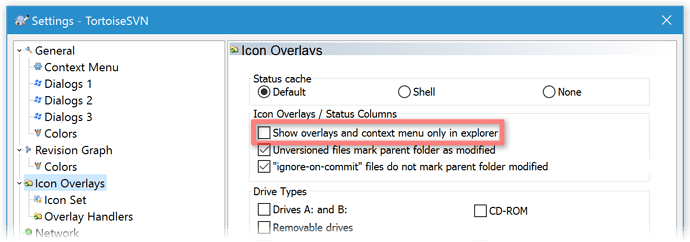[Related: If you're using TortoiseSVN 1.5 (or above) with Opus 8 (or below) and need help with blank menus, see Problem With Directory Opus and TortoiseSVN 1.5.0
Try the following if you expect to see Tortoise CVS or Tortoise SVN icon overlays but do not...
Turn off "generic icons" in Opus:
Go to Preferences / Folders / Options and ensure that Display generic icons for... is not turned on for the type of folder you are viewing, or turn off generic icons completely.
Because icons are retrieved in the background, after the folder has been read, the Generic Icons setting is usually not desirable unless you really need to avoid extra access to the type of drive in question.
In normal circumstances, turning off Generic Icons for all drive types should not result in any noticeable performance decrease.
Ensure Tortoise is enabled outside of Explorer:
Make sure the option circled below is turned off in Tortoise, else it will be disabled within Opus:
Try a repair install of Tortoise:
Sometimes Tortoise's icon overlays break (in both Opus and Explorer) when you update it to a new version. First, make sure you rebooted after installing the new version of it; if you did, try running its installer again, select the Repair option and then reboot again when prompted.
Note that icon slots are severely limited in Windows:
There can only be 15 overlay icons in total, and Windows itself uses the majority of them.
If you have multiple shell extensions like Tortoise, all of the remaining slots may already be used up by the time Tortoise asks to add some or all of its overlays. In that case, some overlays will not appear. You can configure Tortoise to only add some overlays and not others, to try to get the most important ones to work without wasting slots on the others.
Note that the slots are per-process, and allocated in a first come first served basis, so you can end up with different overlays working in different programs.
For SVN, use Status Icons instead:
In Directory Opus 12, you can display TortoiseSVN icons in a special column instead of relying on icon overlays.
See TortoiseSVN Status in the File and folder labels part of the Opus 12 release notes.
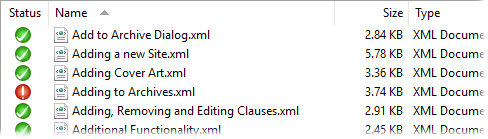
TortoiseSVN also has its own SVN Status column which works in Opus. That will display the status in text form, rather than as icons, so it isn't as good as the status icons or overlays but can be useful as a fallback on older versions of Opus.
Read the Tortoise SVN FAQ:
The Tortoise SVN FAQ has several other suggestions for when icon overlays are not working or only partially working: