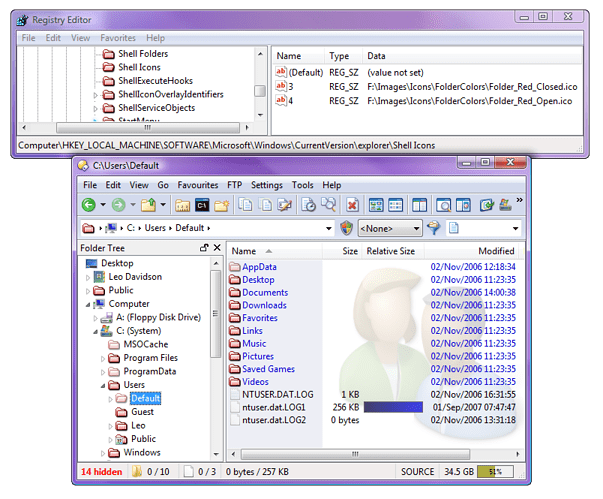[If you want to change only particular folder icons or folder label colors see Color Folder Icons and Set Folder Colors via Context Menu.]
Directory Opus gets the default folder icon by asking Windows via a standard API.
Directory Opus 9.0.0.5 and above should automatically pick up icon changes made by most desktop-customisation programs.
You can also change the icons manually, without any additional tools, via two simple registry settings. These registry settings will affect Directory Opus 9 and other programs such as Explorer.
Open the registry editor (RegEdit.exe) and go here:
HKEY_LOCAL_MACHINE\SOFTWARE\Microsoft\Windows\CurrentVersion\explorer
Below this there may already be a Shell Icons key; if not create one. Either way, go inside of the Shell Icons key and then create two String values with names 3 and 4. 3 should point to the .ico file to be used for Closed Folders while 4 should point to the .ico file to be used for Open Folders. See the screenshot below.
(The screenshot shows that RegEdit has also taken on the new folder icons. That may happen with newer versions of Windows.)
Newer versions of Windows seem to pick up the change automatically. On the other hand, if you are using Windows XP then you will probably need to force Windows to rebuild its icon cache before the new folder icons will appear.