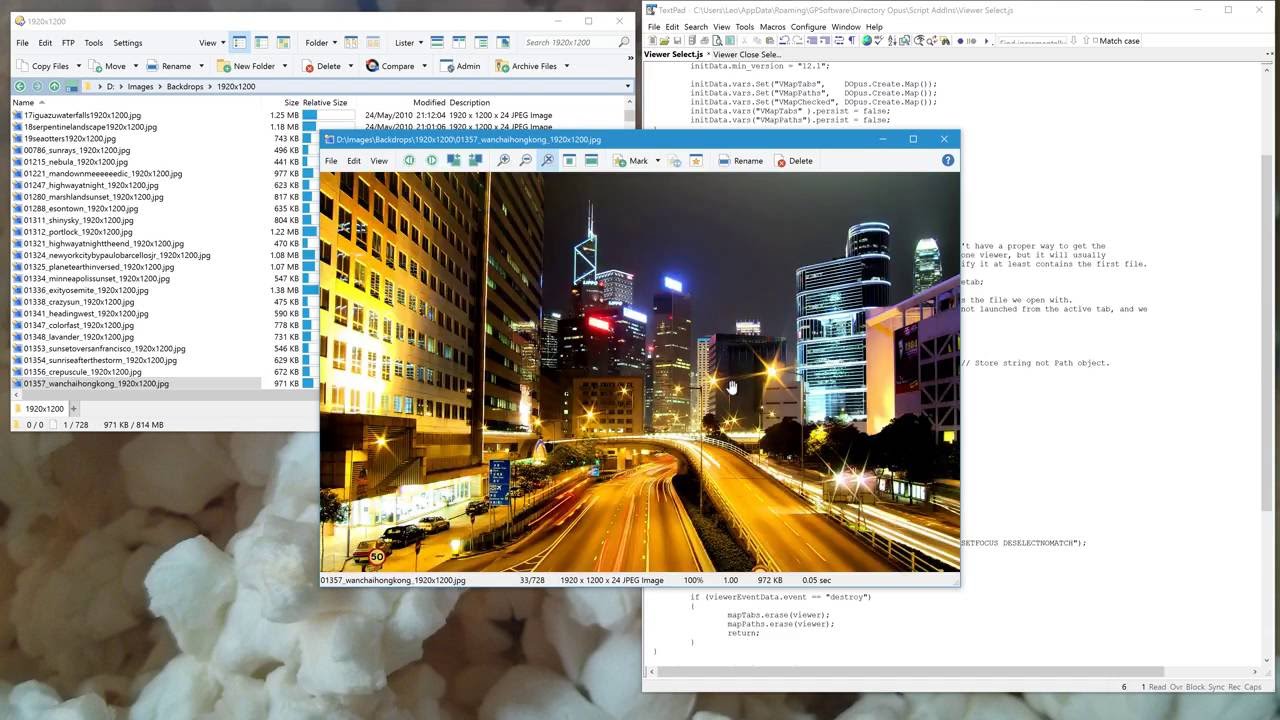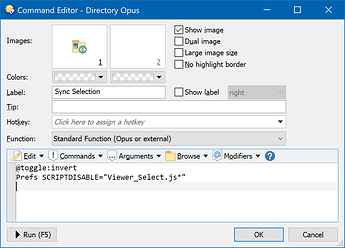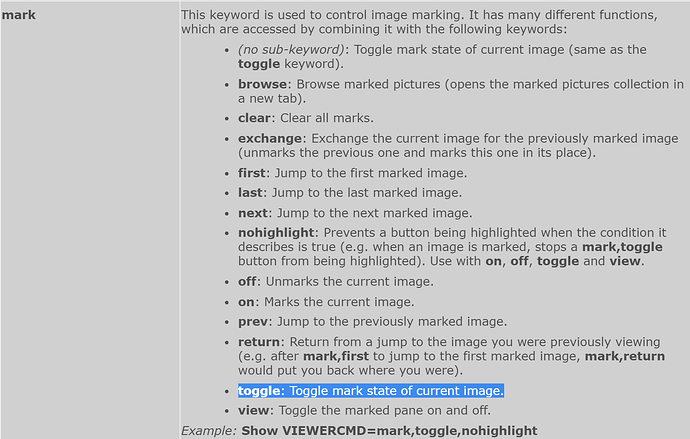No longer needed for Directory Opus 13 and above
If you're using Directory Opus 13, don't use this script. (Unless you only want one-way linking that only changes the file display selection in reaction to the viewer and not vice versa. Then the script is still the way to go.)
Instead, use the built-in Lister-Linked Viewer feature.
Lister-Linked Viewers can be toggled more easily than this script. They also have the option of linking both ways, so selections in the file display change the viewer, and changing images in the viewer changes what's selected in the file display.
Overview
This script add-in makes it so the file display will track the selected file in the standalone image viewer.
This only affects the folder tab which is active when the viewer opens, and only if that tab stays in (or returns to) the same folder. So it should not get in the way of using multiple tabs, or in situations where you move into other folders.
Here's a quick video (no audio) showing the script in action:
Installation
Requires Directory Opus 12.2 or above.
Works best with Directory Opus 12.22.3 or above.
- Download: Viewer_Select.js.txt (3.8 KB) (v1.4 04/Dec/2020)
- Open Settings > Preferences / Toolbars / Scripts.
- Drag Viewer_Select.js.txt to the list of scripts.
Toggling The Script
If you don't always want the script to be active, you can add a toggle button on your viewer toolbar (or a hotkey, and so on). Here's how to create a toolbar toggle button:
This aspect requires Directory Opus 12.22.3 or above.
- Open the viewer, right-click an empty space on the toolbar at the top, and choose Customize.
- Right-click an empty space again and choose New > New Button.
- Set the Image and Label to whatever you want.
- Click Advanced to put the button editor into multi-line mode.
- Paste this as the command:
@toggle:invert Prefs SCRIPTDISABLE="Viewer_Select.js*" - Click OK in the button editor and then OK in the Customize dialog to save the change and leave toobar editing mode.
History
1.4 (04/Dec/2020):
- If Checkbox Mode is turned on in the file display, the checkbox states will be left alone and the actual selection will change instead. Now you can check/uncheck items while keeping the current item in sync with the viewer.
- This requires Opus 12.22.3 or above, but the script still works in older versions, just with the old behavior.
1.3 (09/Jan/2017):
- Changed how the script works so that it is more reliable, and in particular works with files within archives.
- These changes were also required to ensure the script still works with Opus 12.3.3 and above. Old versions of the script inadvertently depended on things which are being tidied up in the next Opus update.
1.2 (22/Dec/2016):
- Uses viewer.parenttab property introduced in Opus 12.2 as a better way to find the folder tab.
- Slightly less overhead.
- Fixed script log error message when viewing files in archives. (May need an Opus code-change to make the script work fully there.)
1.0 (06/Sep/2016):
- Initial version.
Script Code (JScript)
The script code from the download above is reproduced below. This is for people browsing the forum for scripting techniques. You do not need to care about this code if you just want to use the script.
// Viewer Select
// (c) 2016-2020 Leo Davidson
// This is a script for Directory Opus.
// See https://www.gpsoft.com.au/DScripts/redirect.asp?page=scripts for development information.
// See https://resource.dopus.com/t/viewer-select-make-file-display-track-standalone-viewer/23320/1 for information about this specific script.
// Called by Directory Opus to initialize the script
function OnInit(initData)
{
initData.name = "Viewer Select";
initData.version = "1.4";
initData.copyright = "(c) 2016-2020 Leo Davidson";
initData.url = "https://resource.dopus.com/t/viewer-select-make-file-display-track-standalone-viewer/23320/1";
initData.desc = "The file display selection will track the standalone viewer's current file.";
initData.default_enable = true;
initData.min_version = "12.2";
initData.vars.Set("VMapPaths", DOpus.Create.Map());
initData.vars("VMapPaths").persist = false;
}
// Called when an event takes place in the standalone viewer
function OnViewerEvent(viewerEventData)
{
var viewer = viewerEventData.viewer;
var tab = viewer.parenttab;
var mapPaths = Script.vars("VMapPaths").value;
if (viewerEventData.event == "load")
{
if (!mapPaths.exists(viewer))
{
// For the first file, verify the tab contains the file we open with.
// If it doesn't, the viewer may have been launched from outside of Opus,
// or via a command which explicitly displays a file from a path which isn't
// visible in the folder tab. Those situations still associate the viewer with
// a lister/tab if one exists, and we want to leave those tabs alone.
if (TabContainsFile(tab, viewer.current))
{
mapPaths(viewer) = tab.path + ""; // Store string, not Path object.
}
else
{
mapPaths(viewer) = ""; // Make a note to ignore this viewer.
}
}
var path = mapPaths(viewer);
var file = viewerEventData.item;
// Still in the starting folder?
if (typeof tab != "undefined"
&& typeof path != "undefined"
&& typeof file != "undefined"
&& path != ""
&& tab.path == path)
{
var cmd = DOpus.Create.Command();
cmd.SetSourceTab(tab);
cmd.AddFile(file);
var cmdLine = "Select FROMSCRIPT SETFOCUS DESELECTNOMATCH";
if (DOpus.Version.AtLeast("12.22.3"))
{
cmdLine += " IGNORECHECKBOXMODE";
}
cmd.RunCommand(cmdLine);
}
return;
}
if (viewerEventData.event == "destroy")
{
mapPaths.erase(viewer);
return;
}
}
function TabContainsFile(tab, item)
{
// Workaround to avoid error if no valid file is passed.
if (typeof tab == "undefined"
|| typeof item == "undefined")
{
return false;
}
// Simple test is usually enough. Is the tab showing the folder the file is in?
// (It's possible the file is hidden, but that would be weird in this context, so we ignore that.)
if (DOpus.FSUtil.ComparePath(DOpus.FSUtil.Resolve(tab.path), item.path))
{
return true;
}
// To work in collections, libraries and flat view, we need to go through the actual list of files.
// This could be slow as we don't currently have a quicker way than looping through the files.
var itemPathString = item + "";
// It'll usually be a selected file if the viewer opened via double-click. Try them first.
for (var eItems = new Enumerator(tab.selected_files); !eItems.atEnd(); eItems.moveNext())
{
// Compare the path strings, not the item objects.
if ((eItems.item() + "") == itemPathString)
{
return true;
}
}
for (var eItems = new Enumerator(tab.files); !eItems.atEnd(); eItems.moveNext())
{
// Compare the path strings, not the item objects.
// Skip selected files as we already checked them.
if (!eItems.item().selected && (eItems.item() + "") == itemPathString)
{
return true;
}
}
return false;
}
Alternative
If you don't want the folder tab's selection to follow the viewer all the time, but want to be able to quickly select the viewer's current file on-demand, create a viewer toolbar button or hotkey which runs this command:
Show VIEWERCMD=selectfile
That will select the viewer's current file in the window that launched the viewer (or open a new window if there isn't one).
The alternative command does not require the script at all.