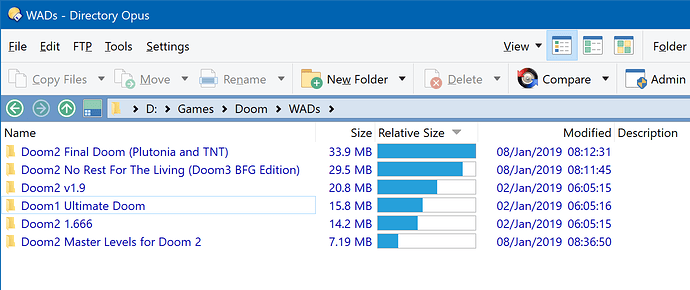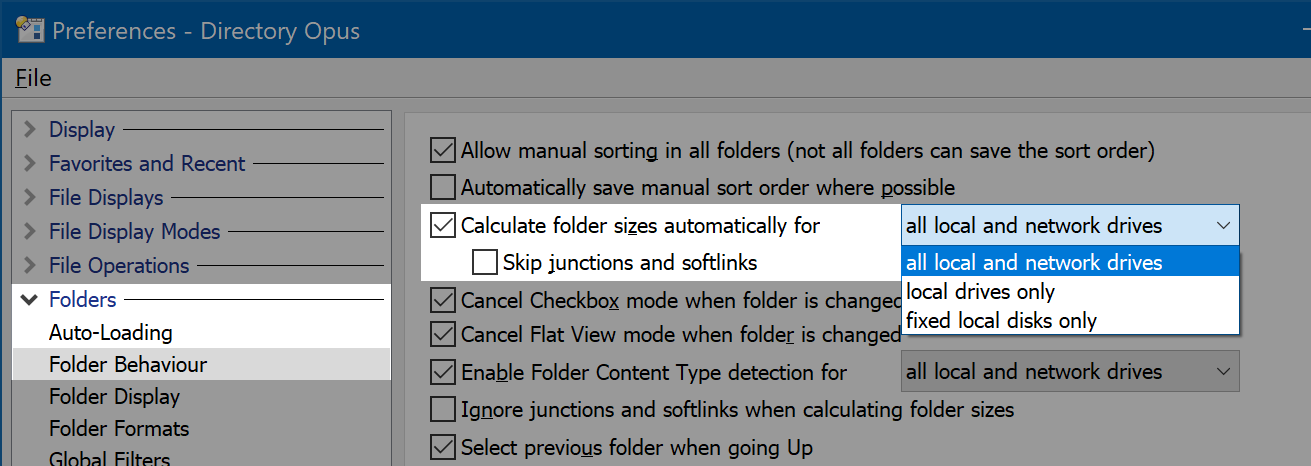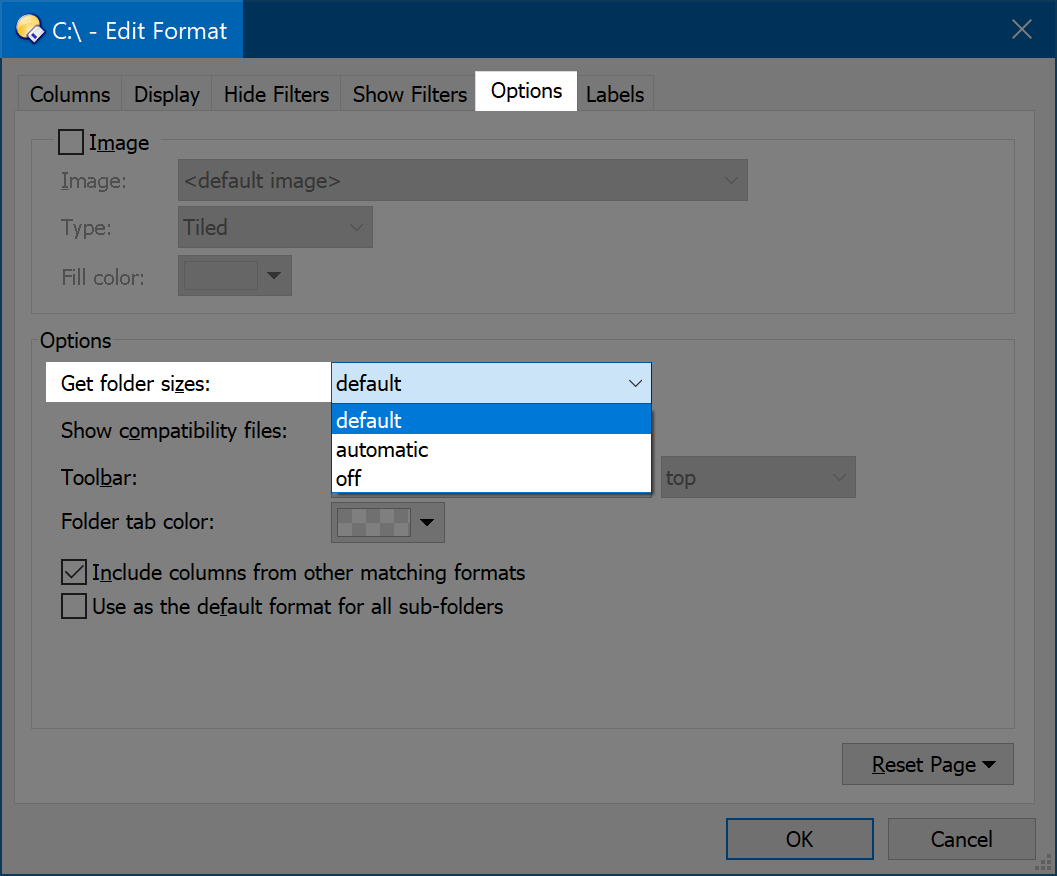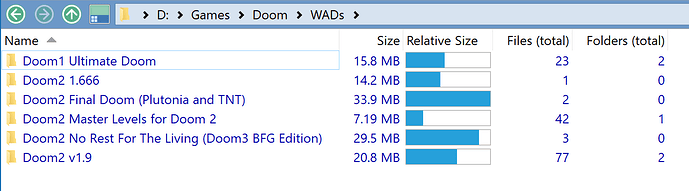Folder size calculation can be automatic or on-demand, depending on your preferences. Size calculation is performed in the background and does not block concurrent use of the lister, but it also causes disk access as the directory structures are examined so you may not want it to be done automatically, at least for certain drive types.
If you select one or more folders and run the GetSizes command then Opus will calculate their sizes and display the information the same way size is displayed for files. If you run the same command with no folders selected Opus will calculate the size of all folders.
GetSizes command:
On the default toolbars, the GetSizes command can be accessed via Edit -> Calculate Folder Sizes (Ctrl+K). (Ctrl+L if your toolbars date back to an older version.)
Tip: Edit the GetSizes button and change its command to GetSizes NODESELECT if you don't want your folder selection to be cleared after the button is clicked.
Automatically, for all folders:
You can also ask Opus to calculate folder sizes automatically every time you change folder. Under Preferences / Folders / Folder Behaviour, the Calculate folder sizes automatically for... setting can be configured for all drives, all local drives, or fixed (non-removable) local drives, or switched off entirely.
Overriding for specific folders:
Whichever way it is set, the global Preferences setting can be overridden for specific folders (and types of folders) via the Folder Formats system. If you go to Preferences / Folders / Folder Formats, edit one of the formats and switch to the Options tab then you will see a setting called Get folder sizes. Normally this is set to default, which means the global Preferences setting is used, but you can also force it on or off for the particular format.
Triggered by other recursive columns:
If you have added columns like Total File Count / Files (total) or Total Sub-Folder Count / Folders (total) to your file display then Opus will always calculate folder sizes while calculating the total file/folder counts.