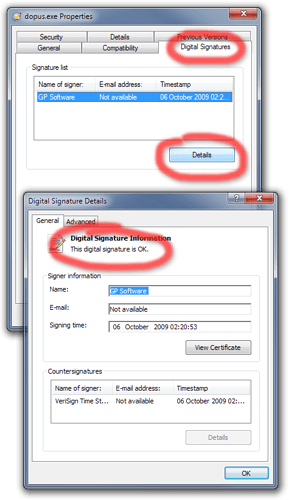Digital signatures
The Directory Opus installer, as well as components of Directory Opus itself, are digitally signed by GPSoftware.
Digital signatures allow you to verify that the files you have downloaded or installed are intact and unmodified.
Testing a file's digital signature
-
Find the file you wish to test (e.g. DOpusInstall.exe), right-click it and choose Properties.
-
Click on the Digital Signatures tab.
(Some files don't have digital signatures, but the installer and main program (dopus.exe) always do, so you should expect to see the Digital Signatures tab for them, at least. If there is no Digital Signatures tab for those files then there are two possibilities: Either the files are corrupt or the Windows components involved with Digital Signatures are damaged and need to be repaired. In the latter case, one person reported that this Fix-It tool/guide from Microsoft fixed things, while others resorted to reinstalling Windows. If those components are not working properly then they will affect far more than just Opus; e.g. Windows may not be able to validate and install updates to the operating system itself. So it is worth fixing, not just for Opus.)
-
Click on the signature in the list, which should start with "GP Software", then click Details.
(You must click Details. Just seeing a digital signature in the list does not tell you if the signature is valid.)
-
Another window will appear. Confirm that it says, "This digital signature is OK."
If it says the signature is invalid then the file is corrupted and should be downloaded/installed again.
The installer (DOpusInstall.exe or DOpusInstall64.exe)
Problems running the Directory Opus installer can be due to the installer being corrupted. If this happens it is usually because a web browser only downloaded part of the file and the rest is missing. (It can also be caused by failing harddrives or viruses but it's usually just the web browser, so don't panic.)
If the installer doesn't run or displays an error message as soon as it starts, check its digital signature using the steps above. If the signature is missing or invalid, download the installer again.
In some cases, you may get better results if you clear your browser's cache or if you use a different browser (if you have one installed already) to the one you used on the first attempt.
Be sure to download the installer from the GPSoftware website and not an unofficial source.
Directory Opus itself (dopus.exe, etc.)
As well as testing the installer, you can also test components of Directory Opus itself to verify they have not been modified. These files are found in C:\Program Files\GPSoftware\Directory Opus or wherever you told the installer to put the program.
You can test all of the files directly below the Opus program folder, excluding libeay32.dll and ssleay32.dll which do not have digital signatures.
DLLs in the Viewer Plugins and VFSPlugins subdirectories are also signed, except for some third-party binaries (e.g. 7z.dll and the two j2k-codec DLLs).
DLLs in the Language subdirectory are not signed (although Opus itself verifies them via a different method, and will tell you if they are invalid).
The most important files to test are dopus.exe and dopuslib.dll.