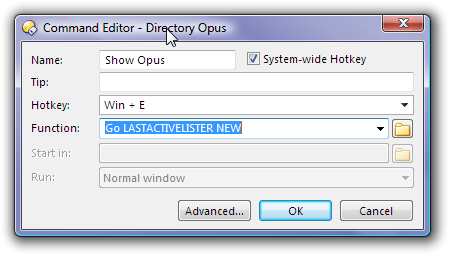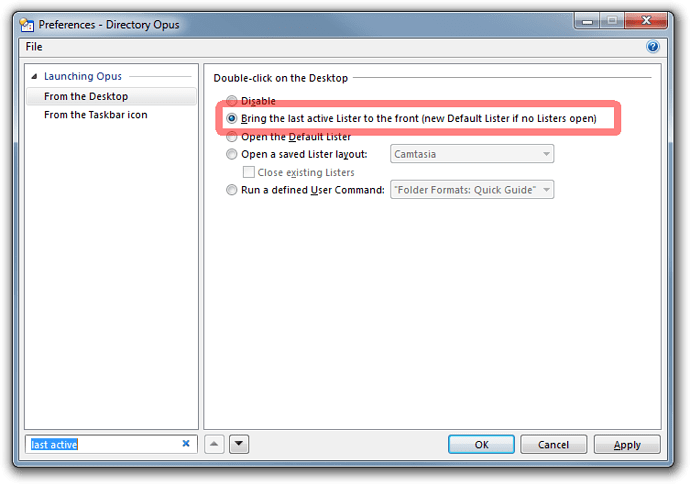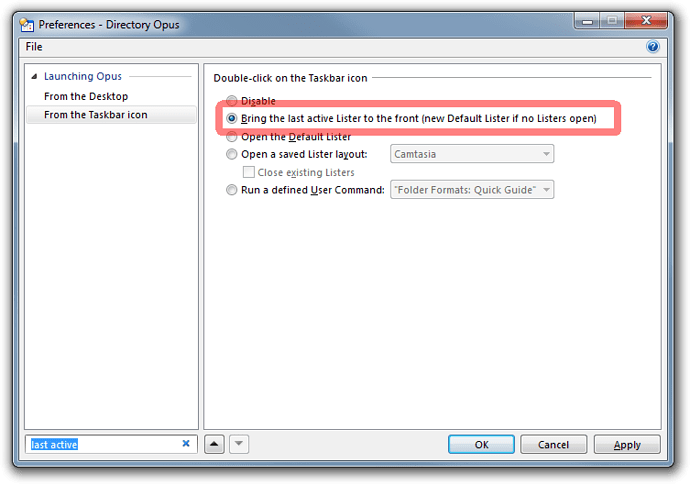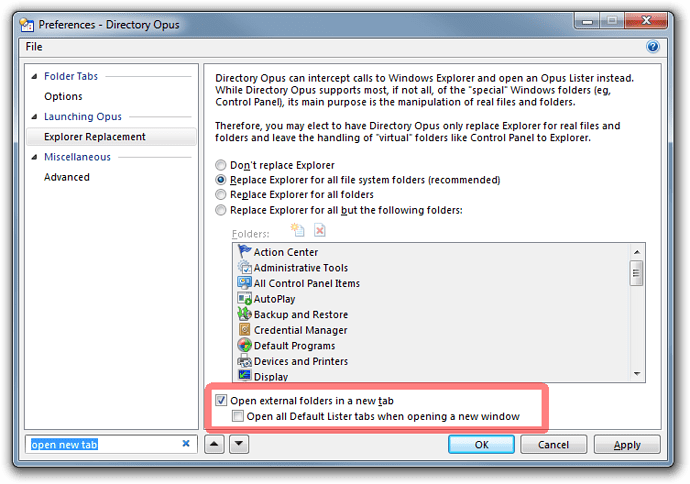( See Also: Middle click folder to open in new folder tab )
If you only ever want to have a single Opus window open then the following options will help.
Note that the first two screenshots are not the same, one is for Desktop Double-click and the other is for Taskbar Icon Double-click.
If you turn on these options then you may also want to turn on the option to quit Opus when all windows are closed. That is covered in a separate FAQ.
If you want to create a system-wide hotkey (or change the Win-E hotkey that opens My Computer by default) to bring the last-used Opus window to the front, and open a new window if there isn't one, then follow the steps below...
Opus 13:
- You can configure this for the Win-E hotkey via Preferences / Launching Opus / From the Win + E hotkey, in the same way as the other Preferences pages shown above. No need to create a custom hotkey.
Opus 12 and earlier:
-
Select Settings -> Customize and then select the Keys tab.
-
Click the New Hotkey icon above the list of hotkeys.
-
Turn on the System-wide Hotkey checkbox. (It's important to do this first if you want to create a hotkey involving the Windows key, otherwise you cannot type the key.)
-
Type the key you want into the Hotkey field.
-
Set the function to: Go LASTACTIVELISTER NEW