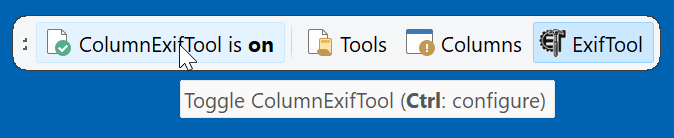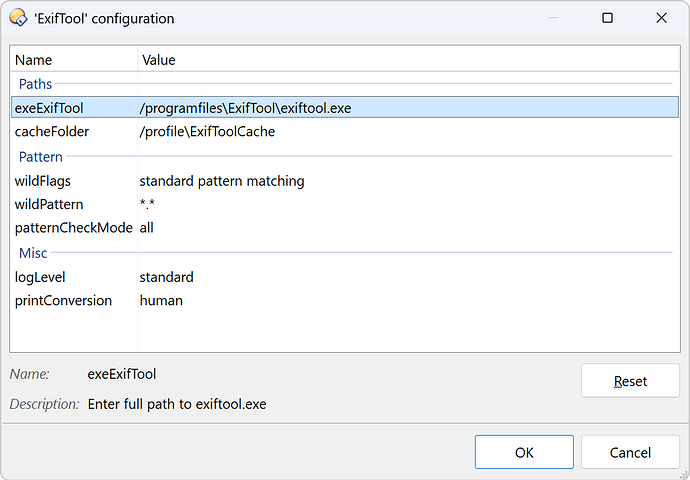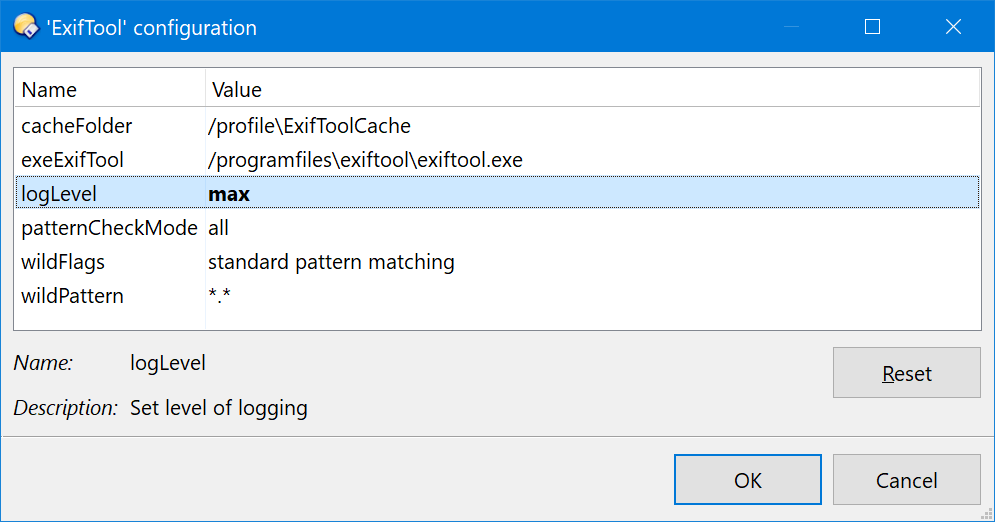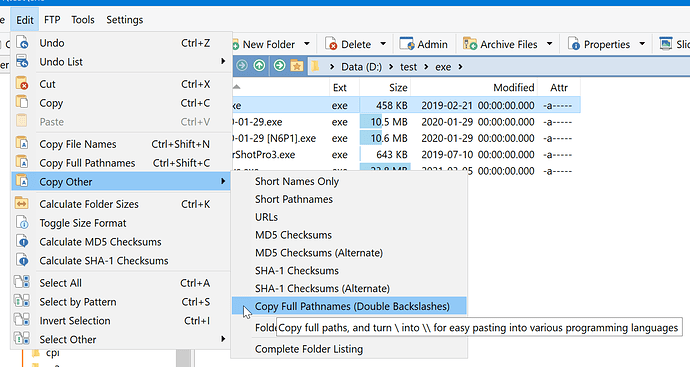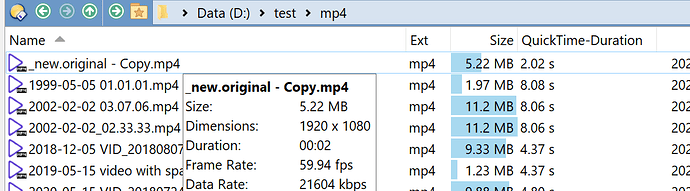Last update: 2025-06-10
This add-in generates script columns that show metadata provided by ExifTool. It's the equivalent of Opus' Shell Properties.
How to set up
![]()
Download exiftool.exe from exiftool.org and copy it to a convenient location, or obtain the installer from Oliver Betz.
![]()
Save ColumnExifTool.js.txt to ↓
%appdata%\GPSoftware\Directory Opus\Script AddIns
![]()
Save ExifTool.dop to ↓
%appdata%\GPSoftware\Directory Opus\Buttons
![]()
Turn the ExifTool toolbar on with
Toolbar NAME=ExifTool TOGGLE
or via the Customize dialog.
![]()
If you didn't use the installer in step one, Ctrl-Click the ColumnExifTool button and update the path to exiftool.exe. Any notation Opus understands is fine.
![]()
Turn the script off and on, then check the log. If you don’t see any red entries, you’re good to go ![]()
ColumnExifTool.js: Script: ExifTool
ColumnExifTool.js: Version: 2025-06-10
ColumnExifTool.js: Opus: 13.16.1.0
ColumnExifTool.js: exeExifTool: C:\Program Files\ExifTool\exiftool.exe
How to use
The script includes approximately 750 predefined columns. They can be picked from the Folder Format dialog in the Menu toolbar or via
Properties FOLDERFORMAT
You can also enable columns by right-clicking the column header (Columns > Script > ExifTool).
The Columns menu in the ExifTool toolbar includes buttons that toggle all columns within an ExifTool group at once. Since there are likely more columns available than you'll ever need, I recommend using the existing buttons as a starting point and customizing your own set.
See the next posting for troubleshooting and advanced configuration and use.