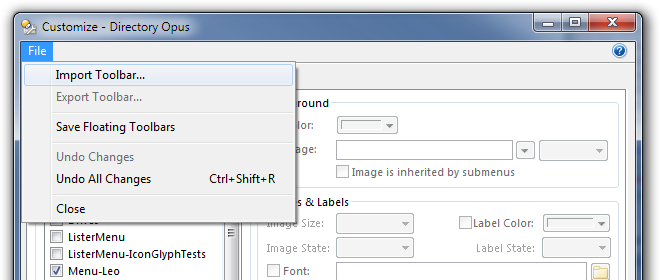See also: How to create a Styles tab-bar (like Opus 9)
Directory Opus Pro:
If you install a major upgrade of Directory Opus over a previous version then you'll see the new default toolbars when it first launches.
Don't panic, your old toolbars have not been erased. (That would only happen if you uninstalled the old version before installing the new one. If you need fresh copies of the Opus 9 or 10 toolbars, see the reply below.)
Your toolbars are still there, they just aren't turned on.
-
When upgrading from Opus 11 (or 10) to 12, your old "default" toolbars will be renamed and replaced by the new ones. For example, your existing Operations toolbar might be renamed to Operations (1). This doesn't affect any custom toolbars you created yourself - it only happens to the default toolbars.
-
Opus automatically saves your old toolbars as a Toolbar Set. The easiest way to get back to them is to go to Settings -> Toolbars -> Toolbar Sets -> Directory Opus 11, and then to make those toolbars the default again, right-click an empty spot on any of your toolbars, and choose Toolbars -> Set As Default Toolbar Set from the context menu.
-
The File Display toolbar isn't included in the toolbar set, but you can reselect your previous one if needed from Preferences / File Displays / Border / Display as a toolbar -> drop-down list.
Turning toolbars on and off is done the same way it was in the previous version of Opus. Right-click the empty part of a toolbar and then select Toolbars to get a list:
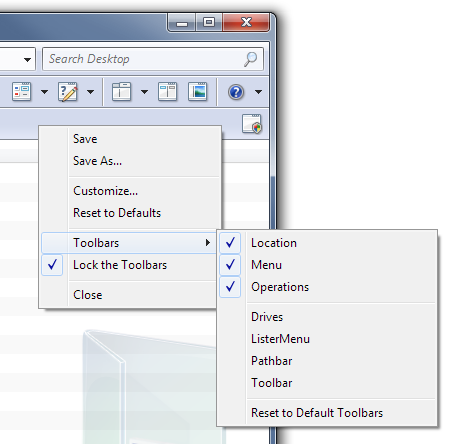
You can also use the list in the Settings -> Customize Toolbars -> Toolbars window:
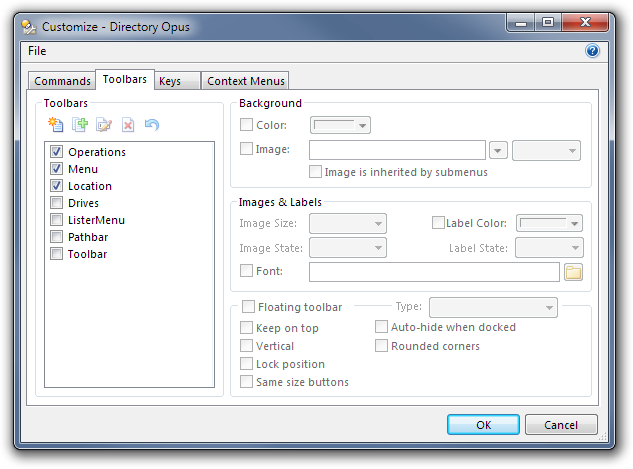
The new default toolbars and menus expose a lot of new and once-hidden functionality, so we wanted everyone to at least look at them to discover some of what's new.
It is also difficult to detect how much each person has customized and whether or not they'd want to use/try the new defaults, so we always go with the new defaults and let you turn the old ones back on if you want to.
We figured that people who have done a lot of customization will be familiar with turning toolbars on & off, and with how this worked in previous Opus version changes, while people who had not customized much (or anything) would probably not want to be left with the old default toolbars after upgrading.
Toolbar names:
The Opus 12 and 11 default toolbars are called Menu and Operations (in order of appearance). The default file display toolbar is called File Display.
The Opus 10 default toolbars are called Location, Menu and Operations (in order of appearance).
The Opus 9 default toolbars were called ListerMenu, Toolbar and Pathbar (in order of appearance).
If you happened to have a toolbar with the same name as one of the new defaults, it will have been renamed automatically. e.g. Menu (1).
Directory Opus Light:
The Light version only supports limited toolbar editing, in the form of creating additional toolbars and adding your own custom buttons to them. The stock toolbars cannot be edited or switched to custom toolbars in the Light version, so most of the above does not apply.