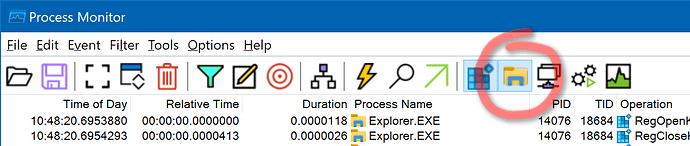-
Download Microsoft's Process Monitor and extract the zip somewhere. (No installation is required.)
-
Double-click Procmon.exe to launch it and accept the default filters.
-
Make sure it is logging filesystem events. It should be by default, by just in case, make sure the
 icon is activated, so the toolbar looks like this:
icon is activated, so the toolbar looks like this: -
Do not filter the output in any other way. We can filter the results if needed. We often need to see what other programs are doing at the same time, in case one of them is involved in what is happening within Opus. (Opus itself also uses multiple processes for certain things, not just dopus.exe.)
-
With Process Monitor still logging, perform the action in Opus (or the installer, or whatever is going wrong), then wait about 10 seconds.
-
Back in Process Monitor, use File > Save, select the Native Process Monitor Format (PML), and save the log to somewhere.
-
Zip up the log. It will be quite large if not compressed, but much smaller when added to a zip file.
-
Send the result to crashdumps@gpsoft.com.au or via a private message. Don't post the log publicly, just in case it contains anything you don't want the world to see. If the file is too large for your email system, please mail us a link to it via a cloud storage provider or similar.
-
Important: When sending logs, tell us which action was done when recording the log, so we know what to look for. For example, "I copied a file named abc.xyz from C:\Folder1 to D:\Folder2."