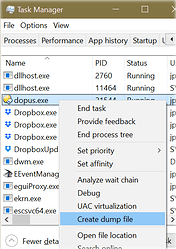If you find Directory Opus is hanging, using a lot of CPU, or otherwise exhibiting unexplained behaviour, one important diagnostic tool is the generation of manual process snapshots (often called "dumps").
These snapshots capture the state of the Opus process, and any DLLs loaded into it, on your machine. Snapshots can be sent to GP Software for analysis.
Note that in the event of an actual crash, Opus will usually save a crash log automatically. These can also be submitted to GP Software by following the instructions in the Automatic crash logs FAQ.
Creating the .DMP snapshots
CREATE MULTIPLE SNAPSHOTS
THE INSTRUCTIONS SUGGEST MAKING FIVE.
MOST PEOPLE DON'T READ THEM PROPERLY SO WE'LL SAY IT AGAIN HERE IN CAPS.
To generate a manual process snapshot:
-
Wait until the problem is happening. (Snapshots made when nothing is wrong will not reveal anything useful.)
-
Go to Task Manager (right-click on the taskbar, or press Ctrl+Shift+Escape).
-
Click on the the Details tab.
-
Locate dopus.exe in the process list and right-click it.
-
Select Create Dump File from the context menu.
-
Repeat the last step until you have created a total of five (5) dumps.
That will create a series of files in your temporary folder called:
dopus.DMPdopus (2).DMPdopus (3).DMPdopus (4).DMPdopus (5).DMP
Locating the .DMP files
To find the snapshot files, in Opus or Explorer, type %TEMP% into the location field and push return.
The actual path to the first file will look something like this:
C:\Users\<username>\AppData\Local\Temp\dopus.DMP
Compressing the .DMP files
The .DMP files are usually large, but compress well. You can put them in a Zip archive, although using the 7Z archive format will be much smaller. Opus supports both.
To create an archive in Opus, select the files, right-click them and choose Directory Opus Archives -> Add to Archive.
Alternatively, if Opus isn't working, you can use the standalone 7-Zip utility, or the archiving tool of your choice (WinRAR, etc.).
Sending the .DMP files
Please email the snapshots archive to crashdumps@gpsoft.com.au.
These files will contain personal data so you should never attach them to a public forum post.
There should be at least five snapshots in your archive.
If the archive is too large for your email service, you could upload it to OneDrive, DropBox, Google Drive, WeTransfer (no account required) or a similar service and email the link to us.
Please include a link to the forum thread in the email. (Or information about what happens, if there is no forum thread, so we know what we are looking for.)